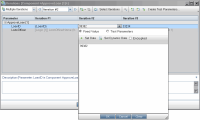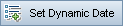This dialog box enables you to set default and actual values for parameters at the component, flow, and test levels.
| Option | Description |
|---|---|
| To access |
|
| Important information |
|
| Relevant tasks |
|
Set Value dialog box views are described below.
Fixed Value
The Fixed Value view displays areas, fields, and buttons that enable you to enter a fixed value for the parameter.
| Option | Description |
|---|---|
| To access |
|
| Important information |
Tip: You can also use the default value to show the tester a sample value. A default value for phone number, for example, could be ###-###-####. |
User interface elements are described below (unlabeled elements are shown in angle brackets):
| UI Element | Description |
|---|---|
|
|
Displays a calendar area, enabling you to select a fixed date. Select Encrypted to encrypt the date—optional. |
|
|
Displays the dynamic date area, enabling you to select a date that is relative to a fixed date (such as Today, WeekAgo). For user interface details, see Dynamic Date Area. |
|
|
Encrypts the fixed value (including dates). The characters you enter are encrypted and displayed as asterisks. You can modify an encrypted value. It remains encrypted. When cleared, erases the fixed value. Once a value is encrypted, it can only be modified in the Set Value tab, and not directly in the grid. Available when: Entering fixed values, and if it appears, Fixed Value is selected. |
| <text area> |
Displays the current value for the parameter, and enables you to enter and modify the value. When you enter a parameter value as a string, numeric, or boolean value, the value is treated in the same way as any other character. For example, " |
Test Parameters
The Test Parameters view displays the Parameters dialog box. Use the Parameters dialog box to select (or create) a flow or test parameter value to use for the selected parameter.
| Option | Description |
|---|---|
| To access |
|
| Important information |
|
| See also | New Parameter / Parameter Details Dialog Box |
User interface elements are described below:
| UI Element | Description |
|---|---|
| Promoted to: |
Displays promotion information for the selected parameter. Located at the bottom of the Test Parameters view. For details about parameter promotion, see Promote parameters. Example:
|