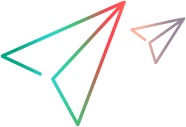Run a script
This topic explains how to run a codeless automation script locally and how to associate it with tests and units.
Overview
While designing a script, you can run it locally, to make sure that it functions as you expect.
You can use the same script to test multiple applications or environments. You can select an application when you run the script, or you can add applications to the script's application list and run on one or more in a single run session.
After the script is ready, associate it with a Codeless Test or a Unit. You can then include the script in a scheduled run or an MBT test.
If you associate your script to a unit, and run it as part of an MBT test, the whole MBT test runs only on the first application defined for the script associated with the first unit in the test.
Prerequisites
Review the following requirements:
-
Open a codeless automation script:
ValueEdge Functional Test > Design -
From the ValueEdge platform menu, select Functional Test > Design to open the Design submodule.
The Hamburger menu is located at the top left of the screen.
-
On the FT Design Home page, click the name of a script to open it.
ValueEdge Quality On the Details tab of a Codeless Test, click Open in Design.
ValueEdge Functional Test > Model-based Testing On the Details tab of an MBT unit whose Testing tool type is FT Design, click Open in Design.
-
-
Your browser must be set up to work with FT Design. See Set up Functional Test Design.
Run a script
Perform the following steps to run a codeless automation script.
To begin a run:
-
Add your applications to the Script applications pane. See Configure your applications.
-
In the upper-right corner, click the Run button.
To omit a step temporarily from your test run, right-click the step or block, and select Exclude from the test run.
To re-include a step, right-click it, and select Include in test run.
Similarly, you can exclude or re-include a condition block in the test run by selecting the If or Else step and using the exclude options available.
-
In the dialog box that opens, select the applications on which you want to run the script and click Start running.
The run session starts. A progress bar is displayed on each application card in the Script applications pane.
-
Click Stop to end the run session, or Pause to stop it temporarily.
Note:
-
When running a script containing input and output parameters locally, only default values of input parameters are used. Output parameters are not exported outside of the script.
To pass non-default values to the script's parameters, you must run its associated Codeless Test or Unit, with data sets defined in the Codeless Test or MBT Test.
-
When a run session is paused you cannot make any changes in FT Design.
Analyze run results
After the run session ends, the Editor displays the execution result of each step (including conditional steps if there are any) for the selected applications.
Hover over a failed step to show the reason for the failure.
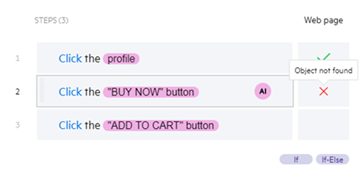
On the right, you can see the applications on which the script ran, and which runs passed or failed.
Click View last report to see a visual HTML report of the steps that ran and their status. This report is similar in format to UFT One reports, and saved to %localappdata%\VEFTDesign\CodelessAgent\Reports\Codeless folder.
-
If input parameters are used in your script, the report contains detailed parameter information, including parameter names and values.
-
If the script included Verify steps, the report shows the expected and actual values encountered by the step,
Click Back To Editor to go to the Editor.
Associate your script
After you make sure that your script works correctly, associate it with a Codeless Test or a Unit.
Note: Skip this section if your script is marked with the ![]() icon, indicating that it is already associated with a Codeless Test or a Unit.
icon, indicating that it is already associated with a Codeless Test or a Unit.
To associate your script:
-
Click the Associate with button on the top toolbar.
If you want to change the script's name, click the Edit button and enter the name.
For script naming rules, see Naming conventions.
-
Select the entity type you want to create and associate: New Codeless Test or New Unit.
-
Click Associate. A Codeless Test or Unit with an ID is created.
-
View the Codeless Test or Unit.
To open the associated Codeless Test or Unit, click the Open associated test
 or Open associated unit
or Open associated unit button.
Alternatively, find the script on the FT Design Home page and click the ID of the associated entity to open it.
The associated entity opens in a new tab. The ValueEdge module in which the entity is opened depends on which module you used most recently. This might be the Backlog submodule, the Quality module, or the Execution submodule.
 See also:
See also: