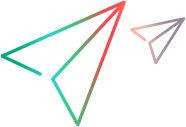Manage scripts
This topic describes how you can see all of the scripts you have created and the file operations you can perform on them.
Managing scripts in the list of scripts
To open the left-hand pane, which displays the list of scripts, click the Show tree button 
In this pane, you can perform the following operations:
-
View the script files and folders created in this workspace, in a tree view.
-
To add a new folder or script, click the + button at the top of the pane, or hover over a folder and click its + button. The location of the new item in the tree is determined by the button you used.
When creating a script, you are prompted to decide whether to reuse the applications configured for the currently open script.
-
Search for a specific script or folder.
-
Open a script by clicking it once.
-
To open the context menu, hover over an item and click its
 button. The following operations are available:
button. The following operations are available: -
Rename or move a script or a folder.
If you rename or move a script that is associated with a test or unit, the test or unit is updated with the script's new name or location.
You can move or rename empty folders or folders that contain subfolders and scripts.
If you move items into a location that already contains items with the same names, you are prompted to decide whether to move the new files into this location with slightly modified names, skip these files and move the rest, or cancel the whole move operation.
-
Delete a script or a folder. Folders are deleted along with their content.
If you delete a script associated with any tests or units, you will no longer be able to run them automatically.
-
-
To open the FT Design home page, click the home button
.
Managing scripts on the Home page
To open the home page, which displays the script names along with additional information, click the home button 

On the home page, you can perform the following operations:
-
View the folders and scripts contained in the folder selected in the left-hand pane.
-
View script details: Script file name, author, last modified date, whether it is associated with a Codeless test or a unit, and the ID of the associated test or unit.
If the script is associated, you can click the ID to open the associated entity in another browser tab.
-
To create a new folder or script, click New folder or New Codeless Script.
-
Open a script or folder.
-
To open the context menu, right-click an item. To perform operations on multiple items, select them before opening the context menu.
The following operations are available:
-
Rename or move scripts or folders.
If you rename or move a script that is associated with a test or unit, the test or unit is updated with the script's new name or location.
You can move or rename empty folders or folders that contain subfolders and scripts.
If you move items into a location that already contains items with the same names, you are prompted to decide whether to move the new files into this location with slightly modified names, skip these files and move the rest, or cancel the whole move operation.
-
If the script is associated with a Codeless Test or a Unit, open the associated entity.
-
Delete scripts or folders. Folders are deleted along with their content.
If you delete scripts associated with any tests or units, you will no longer be able to run them automatically.
-
 See also:
See also: