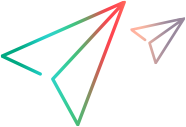Known issues
This topic describes the known issues when working with FT Design.
Step syntax
When writing a step, do not include apostrophes, single quotes, or double quotes in a string.
Example: This step is not valid: Type 'Boy's shirt' into 'Description' field
Text recognition
The following known issues are relevant when recognizing text:
-
When the cursor is displayed in or near a text string, the text may not be identified properly. Consider adding steps to your test that place the cursor elsewhere before trying to identify or verify text.
-
When inspecting an application or mockup images, only English text is identified. Manually edit your script steps to enter text in other languages.
When running the script, in FT Design or Execution, text is recognized in additional languages, as specified in the settings. For details, see Customize settings.
Soft menu buttons
When writing a script, make sure not to click soft menu buttons. These buttons are not supported when running the script.
Spy
The following issues exist when you use the built-in Spy to add steps to your script.
| Select operation not supported for Web tables | For a Web table, only the Click operation is supported when you spy on an object in the table. If you change the operation of a step added by using the Spy to Select, the step execution fails. |
Run scripts
When running codeless scripts, you may encounter the following issues:
| Browsers displaying occasional pop ups or bars |
Scripts fail to run in the following situations:
|
| Calendar and table objects | Calendar and table objects are only supported in Property Based steps. |
| Scaling | Steps fail to run on computers that use a display scaling level other than 100%. |
Multiple monitors
When working with multiple monitors, make sure that FT Design and the application you are testing are visible on the primary monitor.
Managing changes from multiple sessions
If the same script is modified at the same time in different sessions, the last save overwrites any previous changes. This can happen when different users modify the same script, or even if you opened the same script in multiple browser tabs.
Similarly, you may encounter the following issues:
-
If changes are made to parameters in a Codeless Test and in its associated script, the last changes saved overwrite any previous ones that were not yet synchronized.
Before editing a previously opened test, script, or unit, you may want to make sure you include any changes saved in another session. To do this, reopen, refresh, or reload the open script, test, or unit.
-
A script or folder might be renamed, moved, or deleted in another session, but you will not be aware of this until you refresh the list of scripts in the left-hand pane or the Home page.
Before renaming, moving, or deleting a script or folder, you may want to make sure you include any changes made in another session. To do this, refresh the left-hand pane using the
refresh button, or refresh the FT Design browser page.
Outdated script parameters
Script parameters are not supported if they were defined before Codeless Tests supported parameters (December 2023). If you had such parameters, you must redefine them.
Navigating within FT Design
To open the script editor, displaying the script steps, double-click a script name in the list of scripts in the left pane or on the FT Design Home page.
To return from the script editor to the Home page, use the Home 
Using the browser's Back and Forward buttons to switch between the editor and the Home page is not supported.
 See also:
See also: