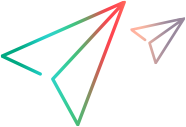Troubleshooting
This topic describes some unexpected scenarios, and explains what to do when they occur.
Runtime errors
If you try to run a script and it fails immediately, open the %localappdata%\VEFTDesign\CodelessAgent\Logs\codeless.executer.log file for more details.
The table below explains what to check for different errors that might occur when running a script:
| Error message | What to do |
|---|---|
|
No item detected for class <class>. |
|
| Detection not unique for class <class>. |
|
Verification misled by misspelling indication
Running a Verify step on text may fail if the text is displayed with a misspelling indication, such as a red line under the text.
Use one of the following workarounds:
-
Disable spell checking in your browser or application.
-
Before the Verify step, add a step that clicks another location, to remove the focus from the text and clear misspelling indication.
Example: The following example adds a step before the Verify step to move the focus away.
Click the profile
Type "naame" into "Username" input
Click the "Username" text
Verify that the value of "Username" input is "naame"Handle slow-loading sites
At the beginning of a test run, FT Design waits for a few seconds to allow time for the web page to load.
In some cases, you might find that your application needs more time to load before the script starts running.
In other cases, a step's object might be slow to display on the page after the previous step ran.
To make sure steps are performed only when your application is ready for them, you can add Verify <object> exists or Wait (seconds) statements.
For details, see Synchronize your script.
Connecting to the AI Object-Detection Cloud Service
If an error occurs when connecting to the AI Object-Detection Cloud Service, try to resolve the issue by configuring the proxy settings for the agent. See Connect to the AI Object-Detection Cloud Service.
Logs
If any error occurs, for which you need additional information, check the %localappdata%\VEFTDesign\CodelessAgent\Logs folder for more details about the error.