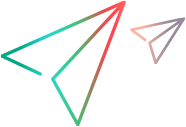Configure Micro Focus Connect for SSL/TLS
This topic describes how to configure Micro Focus Connect to be accessible over SSL/TLS.
Micro Focus Connect is installed as a web application within an Apache Tomcat web server. You can add basic SSL/TLS authentication.
To set up basic SSL/TLS configuration:
- Follow the steps as per the Apache Tomcat 9 documentation for SSL/TLS.
-
Restart Tomcat. The server now supports SSL via HTTPS.
The following is an example of a connector specification when you specify the keystorePass and keyPass parameters in clear text:
<Connector port="443" maxHttpHeaderSize="8192" maxThreads="100"
minSpareThreads="25" maxSpareThreads="75"
enableLookups="false" disableUploadTimeout="true"
acceptCount="100" scheme="https" secure="true"
SSLEnabled="true" clientAuth="false"
sslProtocol="TLS" keyAlias="tomcat"
keystoreFile="conf/.ssl/keystore.jks"
keystorePass="password"
keyPass="certpass"/>
For information on how to decrypt the keystorePass and keyPass parameters, see below.
 Next steps:
Next steps: