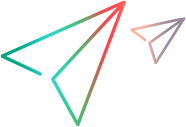Migrate ALM Octane Synchronizer links
This topic describes how to migrate synchronization links from the Micro Focus ALM Octane Synchronizer to Micro Focus Connect connections.
Migrating synchronization links
This section describes the considerations and process for migrating synchronization links created in the ALM Octane Synchronizer to Micro Focus Connect connections. For details about the ALM Octane Synchronizer, see the ALM Octane Help Center.
ALM Octane synchronization links do not distinguish between connections and data sources. Each link combines the information pertinent to the connection and the data source.
Note: The migration imports the cross references from the ALM Octane Synchronizer to a Micro Focus Connect connection. It does not, however, automatically create your type, project, or rule mappings.
Perform the migration
This section describes how to migrate synchronization links from the ALM Octane Synchronizer to Micro Focus Connect.
To migrate the ALM Octane synchronization links:
- In the Micro Focus Connect dashboard, create a data source for the source, ALM Octane. For details, see Create a data source.
- Create a second data source for the target, such as Jira, Azure DevOps, or ALM/QC. The creation of these data sources is required at least once per active unique endpoint URL/domain. Data sources targeting the same endpoint (URL/domain) may be reused.
-
Create a connection that is a mirror of the ALM Octane Synchronizer link. Use the same link name for the new connection. Ensure that the Master workspace and Target project of the connection match that of the ALM Octane Synchronizer link. For details, see Create and manage connections.
-
Optionally, combine ALM Octane Synchronizer links for example, across projects or across types, into a single connection. In doing so, ensure that the extracted .xml matches the projects and types described in the Micro Focus Connect connection.
Tip: Always use type specific project maps, and not Common Projects. This allows the merging of connections, if necessary, in the future, and when combining multiple Synchronizer links into a single Micro Focus Connect connection.
- Disable the link in the ALM Octane Synchronizer.
- Contact support to obtain the extraction utility. Run the utility. It extracts and exports the Synchronizer links from ALM Octane to a combined projects/links/types.xml, described by the configuration parameters.
- Stop all running connections in the Micro Focus Connect instance, using the StopAllConnections.bat script. For details, see Connection scripts.
-
For best results, move all of the input files that you created in the above steps, into the Connect/UserMaps folder, the default location used by the migration script.
- Zip and perform a backup of the AppData/data folder.
-
Open the SyncxXrefsMerge.bat script.
- Replace the entry in line 8 of the script file, NameOfSyncXExtractionFile.xml, with the extracted file name.
- Verify the paths of the files. The Connect/UserMaps folder is a suggestion, not a requirement.
- Un-rem and run line 18.
- Open mfcClearWatermarks.bat and un-rem line 21, and run it:
mfcClearWatermarks.jar -removenulls -removemismatches. (This is the third version of the command in the batch script.) - Log on to Micro Focus Connect and export the cross references for the Connect connection. Do a sanity check to make sure that the cross references between the ALM Octane master to the target endpoint systems are correct. Using the ALM Synchronizer link, make sure that the cross references have the expected values and that they represent artifacts known to have synced correctly between the endpoints.
- Once again, zip and backup the AppData/data folder.
- Perform a final verification. After the checks are successfully completed, start the connection and verify that Micro Focus Connect picked up where the ALM Octane Synchronizer left off.
 See also:
See also: