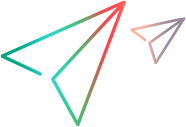Proxy setup
This topic describes how to configure proxy information on Java Virtual Machines (JVMs).
In most cases, connector's data sources contain their proxy settings. For connectors that do not have a specific proxy setup, you can configure the JVM with additional proxy information.
Configure the proxy for Windows
This section describes how to configure Tomcat to use a proxy server in a Windows environment.
To configure the proxy for Windows:
- In a command line, go to
C:\Program Files\Micro Focus\Connect\WebServer\bin -
Version 4.4 and higher: Run
tomcat9w //ES/ConnectWebServerEarlier versions: Run
tomcat8w //ES/ConnectWebServer - Select the Java tab.
-
In Java Options:
-
Append the following to the arguments list. Enter each statement on a new line:
-Dhttp.proxySet=true
-Djdk.http.auth.tunneling.disabledSchemes=""
-Dhttp.proxyHost=<proxy hostname/ip>
-Dhttp.proxyPort=<proxy port>
-Dhttps.proxyHost=<proxy hostname/ip>
-Dhttps.proxyPort=<proxy port>
-
If the proxy requires authentication, also append the following:
-Dhttp.proxyUser=<proxy username>
-Dhttp.proxyPassword=<proxy password>
-Dhttps.proxyUser=<proxy username>
-Dhttps.proxyPassword=<proxy password>
-
If the proxy authentication is basic, append:
-Djdk.http.auth.proxying.disabledSchemes=""
-
To exclude particular hosts from being proxied, append:
-Dhttp.nonProxyHosts="*.microfocus.com"
-
To exclude multiple hosts, use the pipe separator:
-Dhttp.nonProxyHosts="*.microfocus.com|*.example1.com|*.example2.com"
Note: We recommend not relying only on wildcards as they may not be evaluated accurately. Use the complete hostname, for example:
-Dhttp.nonProxyHosts="octane.microfocus.com|*.microfocus.com|*.example1.com|*.example2.com"
-
- Click Apply.
- Select the General tab.
- Click Stop.
- When enabled, click Start.
Configure the proxy for Linux
This section describes how to configure Tomcat to use a proxy server in a Linux environment.
To configure the proxy for Linux:
-
Create a file named setenv.sh in the WebServer\bin folder.
-
Add the following lines:
Copy codeexport CATALINA_OPTS="$CATALINA_OPTS -Dhttp.proxyHost=192.168.0.10"
export CATALINA_OPTS="$CATALINA_OPTS -Dhttp.proxyPort=1234"
export CATALINA_OPTS="$CATALINA_OPTS -Dhttps.proxyHost=192.168.0.10"
export CATALINA_OPTS="$CATALINA_OPTS -Dhttps.proxyPort=1234"
- In the above lines, replace the IP and port numbers with those of your proxy servers.
-
Restart the Tomcat server.