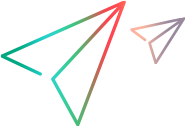Flush data and reload configurations
This topic describes how to refresh server data, reload a configuration, and reset watermarks. These actions ensure an effective synchronization and help improve performance.
Flush server data
During iterations, Micro Focus Connect collects and caches data from the connectors. By flushing the server data, you clear out the cached data that was collected from the connectors.
Micro Focus Connect caches data to improve performance. The following data is cached:
- Property enumerations
- Property lists
- Type property lists
- Type lists
- Project lists
The Flush server cache action fetches the latest metadata from endpoint servers such as Jira and ALM/QC. We recommend that you flush the cache periodically to ensure that Micro Focus Connect detects metadata changes on the integrated/synced systems. If the system's metadata did not change, flushing is not required.
To clear and refresh the server data:
- Click the Actions button
 in the top banner.
in the top banner. - Select Flush Server Cache.
- Alternatively, stop and restart the Micro Focus Connect service.
Reload a configuration
This section describes how to reload a configuration. Reloading a configuration:
- Stops all running connections.
- Reloads the entire connect data structure into memory from the connect database.
- Restarts any connection that was previously running.
To reload a configuration:
- Click the Actions button
 in the top banner. Select
Reload Configuration.
in the top banner. Select
Reload Configuration.
Reset watermarks
Micro Focus Connect adds watermarks to mark what was already synchronized. Watermarks act as a time and place marker so that Micro Focus Connect can compare what was updated, added, deleted, after the watermark was made.
Micro Focus Connect automatically manages the watermarks. For example, after a synchronization iteration completes, Micro Focus Connect moves the watermark forward in time.
At times, you may want to reset the watermarks. For example, if you have been synchronizing for an extended period of time and you currently need to change some of the configured mappings, you can reset the watermark. Resetting the watermarks ensures that all items are synchronized.
To reset watermarks:
- For a specific connection: Click the cogwheel-shaped Modify Connection button
 adjacent to a connection name, and select Clear Watermarks from the menu.
adjacent to a connection name, and select Clear Watermarks from the menu. - For all active connections: Use the ClearWaterMarks batch utility.
- For a specific data source: In the main dashboard's Data Sources tab, select a data source and click the Save/Clear Water Marks toolbar button. This option is not available for all data sources.