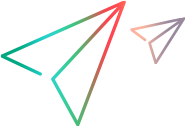Install connectors
This topic describes how to install connectors. During the Micro Focus Connect installation, by default, the set up program installs the core product and several popular connectors.
In this topic:
Check for connector updates
You can display a list of your installed Connectors and the available Marketplace Connectors.
Click the Help button  , and select Check for Connector Updates. The Latest Connector Versions dialog box lists Connectors that you do not have installed, and indicate if there are newer versions available if your installed Connectors.
, and select Check for Connector Updates. The Latest Connector Versions dialog box lists Connectors that you do not have installed, and indicate if there are newer versions available if your installed Connectors.
We recommend using the latest versions of Micro Focus Connect and its connectors, which provide you with more capabilities and enhanced stability.
Install additional connectors
You can discover and download additional connectors from the Micro Focus Marketplace. The SAP Solution Manager connector was designed to exchange SAP SolMan data with ALM/QC and ALM Octane.
After you install a connector, you can create a data source of that type.
To install a Connector:
- Download the connector package from the Marketplace.
-
Follow the directions outlined in the connector's readme to deploy the connector.
In general, these directions include:
- Create a directory under the AppData\connectors folder. The folder can have any unique name, for example mfcConnector<product>.
- Copy the connector jar and any other provided jars into the new folder.
- Copy any documented third-party libraries (outlined in the readme) into the new folder.
- Restart Micro Focus Connect.
Upgrade connectors
If you are installing a Connector over a previous version of the connector, you may need to update the libraries to avoid unexpected behavior. Old libraries should be either moved out of the directory or deleted altogether. Renaming in the same directory is not sufficient.
- Compare your existing list of libraries to the libraries identified in the connector's readme. Refresh versions and add libraries as outlined in the readme.
- Remove any existing mfc*.jar libraries that are older than the ones provided in the new version.
-
For a multi-server node installation, perform these additional steps:
-
Stop the Micro Focus Connect server on the leader and follower nodes:
sudo systemctl stop connect -
Replace the old jar libraries with new ones or add new connectors to the leader node.
-
Run the upgrade script on the leader node for upgrade:
./prepare_database.sh -
Replace the old jar libraries with new ones or add new connectors on all follower nodes. Make sure to use the same version that you used for the leader node.
-
Start the Micro Focus Connect server on the leader and then on all other follower nodes:
sudo systemctl start connect
-
 Next steps:
Next steps: