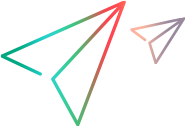Log in to Micro Focus Connect
This topic describes how to log in to Micro Focus Connect. Before opening the Micro Focus Connect user interface, make sure that the Micro Focus Connect server is running.
Login roles and permissions
A new Micro Focus Connect installation comes with a pre-configured user, "Administrator." The pre-configured password for this user is "Administrator." When you log in the first time as Administrator, you are prompted to change your password. Your password can be any alphanumerical character or symbol, except for the following reserved symbols: >, <, &, “, and ‘.
The Administrator user has a Site user role and has full privileges to perform all operations in the Micro Focus Connect UI. The Administrator user can always log in, even if you use other authenticators such as Micro Focus Octane or Micro Focus ALM/QC.
Your login user/password access is controlled by the product you are logging into if you use any other product-specific authenticator. Other authenticators can be configured, like the Octane or ALM/QC authenticators. These authenticate exactly the same way as they would log into the respective Octane or ALM/QC product.
The Micro Focus Connect SaaS deployment does not include the Administrator user (Site role). The Admin user provided by your SaaS Support Team is an Admin role on the default authenticator. You can create more users at Admin or User roles on the default authenticator, or you can use a product-specific authenticator. The Admin role has fewer privileges than the Site role. The User role has fewer privileges than the Admin role.
Perform a login
-
In a supported browser, go to http://<machine-name>:<port>/ConnectWeb.
The <machine-name> and <port> are the host name (IP address) of the machine, and the port the Micro Focus Connect server is configured to run on. The default port is 8081, but may have been overridden by your organization. The Sign In page opens.
-
Enter Administrator and Administrator for the User name and Password.
Note: User name and Password are case-sensitive.
-
The default authenticator is Default Authenticator or Micro Focus Connect. Keep the default selection for the initial login.
-
Click Sign In. The Micro Focus Connect user interface opens. Upon logging in for the first time, change your login credentials.
Recover a locked-out user
If a user specifies a wrong password three times, they are permanently locked out.
To reset and purge passwords, run the following Batch utility scripts as an administrator on the server instance, as described in the table below:
| Script | What it does |
|---|---|
| mfcResetPassword.bat |
The user will need to change the password upon the first login, following the guidelines described in the Login roles and permissions. |
| mfcPurgePreviousPasswords.bat |
If you do not run this script, the user will need to provide a new unique password that has not been used in the past. |
 See also:
See also: