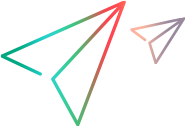Monitor and balance connections
As part of ongoing maintenance, you can monitor your activity with and perform actions to balance your connections.
Monitor actions
When working with Micro Focus Connect, you can use JMX (Java Management Extensions) tools to monitor your actions. JMX uses a generic management system to monitor the application and raise notifications.
Note: We strongly recommend that you secure the JMX server by using a strong password and encrypting SSL communication.
Balance connections
When running iterations, you may want to run your connections sequentially. The Micro Focus Connect user interface does not support sequential iterations, but an administrator can use batch scripts to manually configure the iterations.
Using batch scripts, an administrator can run one connection at a time with an optional break after each connection. Admins can also combine the running of connections with purging, audits, and other maintenance scripts. This requires prior knowledge of operating system features such as the Windows Task Scheduler, and the ability to create, edit, and configure command .bat or Powershell .ps script files. For details, see Batch utility scripts.
In addition, refer to the Roles and Responsibilities section in the Planning worksheet. For details, see Micro Focus Connect basics.
A disadvantage of batch scripts is that they incur an additional cost. Running a single iteration causes the Micro Focus Connect engine to fetch metadata for the connection, and then discard it at the end of the iteration. The number of queries on the data and metadata from the target endpoint increases, since Micro Focus Connect does not cache connection data.
With this model, the total cost of a complete run of all connections, is the cumulative cost of all of the connections running in a sequence. Each scheduled run needs to be configured to wait for the prior instance to completed. This is the default behavior for the Windows Task Scheduler.
The following example shows a .bat file that runs a series of connections in sequence using the mfcRunIterationsInSequence.bat script.
net stop ConnectWebServer ‘Stop the connect service.
"%JRE_PATH%\java.exe" -jar "%UTILITIES_PATH%\mfcPurge.jar" "%CONNECT_PATH%" ‘Run a purge.
"%JRE_PATH%\java.exe" -jar "%UTILITIES_PATH%\mfcClearWaterMarks.jar" removenulls "%CONNECT_PATH%" ‘Clear watermarks across all connections.
"%JRE_PATH%\java.exe" -jar "%UTILITIES_PATH%\mfcToggleConnections.jar" stop "%CONNECT_PATH%" ‘Stop all connections, and ensure that none start on service startup.
net start ConnectWebServer ‘Start the connect service
‘Run each connection in sequence, and make sure to wait for a connection to end before the next one starts.
"%JRE_PATH%\java.exe" -jar "%UTILITIES_PATH%\mfcFullRESTClient.jar" -c Administrator,"%PASSWORD%" -h localhost:8081 -runOneIteration “ConnectionOne”
"%JRE_PATH%\java.exe" -jar "%UTILITIES_PATH%\mfcFullRESTClient.jar" -c Administrator,"%PASSWORD%" -h localhost:8081 -runOneIteration “ConnectionTwo”
"%JRE_PATH%\java.exe" -jar "%UTILITIES_PATH%\mfcFullRESTClient.jar" -c Administrator,"%PASSWORD%" -h localhost:8081 -runOneIteration “ConnectionThree”
‘…
‘After all connections are done, run the audit report and email it to the administrator.
"%JRE_PATH%\java.exe" -jar "%UTILITIES_PATH%\mfcAudit.jar" "%CONNECT_PATH%" "|" "%BACKUP_PATH%"
‘Micro Focus Connect sits ‘idle’, until the next time the scheduled task launches.
By implementing this script, you can suffice with a single Micro Focus Connect instance. Keep in mind that each connection synchronizes only when its scheduled turn arrives. Schedule this batch file to run as a Windows Scheduled Task at the desired interval—hourly, daily, or weekly.