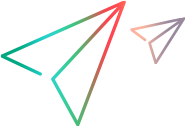Micro Focus Connect planning checklist
This topic provides a checklist and worksheet for preparing your Micro Focus Connect connections. For planning considerations, see Micro Focus Connect planning guidelines.
In this topic:
Worksheet completion
This section describes how to complete the planning checklist.
Once you have thoroughly reviewed the Micro Focus Connect planning guidelines, use the worksheets for each entity type you intend to synchronize, and for every unique project-to-project mapping.
For an interactive worksheet in Microsoft Word format, download the Micro Focus Connect Worksheet.
| Consideration | Description |
|---|---|
|
Credentials |
The credentials include everything needed for authentication, for example, user names, passwords, tokens, and API keys. Some data sources require user names and passwords while others require tokens. Refer to the Readme for the applicable connectors. Follow these guidelines:
|
| Access type |
Full read/write access is typically required. For details, refer to the Readme for your connector. Note: Different products require different setups. For example, there are specific guidelines for the use of Jira boards and screens. |
| Proxy and certificate information | Confirm whether the products you are connecting are reached via a proxy or require certificates. Extra steps will need to be taken to configure Micro Focus Connect to utilize these configurations. |
| Sandbox instances and project | When trying out Micro Focus Connect for the first time, it is a good idea to set up a separate Micro Focus Connect test server to validate different items, such as data sources, connections, configurations, user mapping strategies, synchronize criteria, and calculated values. Then export the connection and import it to the production server. It is important to understand how Micro Focus Connect works, how it synchronizes, when it synchronizes, and the implications of doing so, before you apply your configuration to production data. |
| Sample projects and default values |
Some connectors require sample projects, boards, or workspaces for the data source configuration. When a project is designated as a sample, it instructs Micro Focus Connect to use that project as a template for your synchronization. Through this template, Micro Focus Connect discovers the types, fields, and list values that will be available for configuring a connection using this data source. When you set up a connection, the wizard shows the sample's types, fields, values, and users as options of items to synchronize. The metadata schema of the sample project must match the metadata of the project being synchronized. If you intend to synchronize with different templates, each template will require a different data source. For details, see Create a data source. For example, if you choose an Azure DevOps project that uses a CMMi workflow as your data source sample, you will see those types, fields, and values as options when setting up your connection. You should not use that data source for your connection if you also intend to synchronize projects that use a Scrum workflow, since the types, fields, and values, would be different. This case would require another data source. |
| Custom types and fields |
Prepare this information before completing the worksheet:
|
Summary
The following list summarizes the planning considerations:
-
Type dependencies
-
Relationship field information
-
Value mapping
-
Required field default values
-
Criteria for when and what to synchronize
-
Fields that need to be calculated
-
Projects to be synchronized
-
1: n types being synchronized
-
1: n projects being synchronized
-
For dependent types, how will that dependency be set?
-
Target and Master Project pairs to be synched
Prepare custom types and fields
Obtain the following information before completing each worksheet:
-
Document value maps for enumerated value fields
-
Indicate which fields are relationship fields along with the field type if known, for example, the name of a related item, a link to a related item, or an ID of a related item. The mfcQueryTemplates utility can help you collect this information from your product. For details, see Batch utility scripts.
-
Indicate which fields are custom fields.
-
Indicate which types are custom types.
-
Outline any custom data models. For example, if a custom type that is being synchronized is a sub-type of another type, indicate that in your worksheet.
-
Outline any custom workflows or rules.
Additional resources
Use the following resources to assist you in your initial setup:
-
The Micro Focus Connect video gallery contains videos illustrating how to work with the product.
-
Downloads from the Micro Focus Marketplace for the Core product and product-specific connectors
-
Use cases, such as Use-case: Syncing ALM Octane and Jira and Use-case: Syncing ALM/QC and Azure DevOps.
For links to blogs and the Micro Focus Connect Community, click the links in the footer or see Get more help.
 See also:
See also: