Introducing Micro Focus Connect
This topic describes how to get started with the Micro Focus Connect integration tool.
Get started
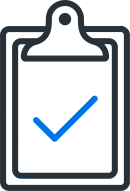
|
Before you begin Before you begin synchronizing your projects, consult the Micro Focus Connect Planning Guide and Worksheet. For details, see Micro Focus Connect planning guidelines. |
|
|
Install and configure a Micro Focus Connect server For details, see Install Micro Focus Connect. |
|
|
Install connectors The Micro Focus Connect installation includes several connectors for popular environments. You can also install additional connectors for your specific product. For details, see Install connectors. |

|
Define data sources Synchronization takes place between two products. Define a data source for each product. For details, see Create a data source. |
|
|
Define a user map If users are identified differently in both data sources, create a User Map to link between the users. For details, see User maps and user matching. |
|
|
Define a connection Define a connection to create the relationship between two data sources, and select the types to synchronize. For details, see Create and manage connections. |
Manage Micro Focus Connect
|
|
Configure synchronization settings Set the frequency of the synchronizations. For details, see Global settings. |
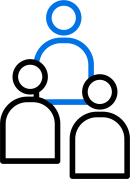
|
Manage users Add additional users and assign them roles and permissions. For details, see Manage users. |
|
|
Monitor and balance Micro Focus Connect activity For details, see Monitor and balance connections. |
Bookmark the Help Center
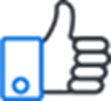
|
To ensure that you're always viewing the most up-to-date version of the Help Center, bookmark this link: https://admhelp.microfocus.com/connect To create a link that always point to the most recent version of a topic, replace the version number in the URL with 'latest'. For example:
|
 See also:
See also:












