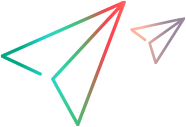Upgrade servers
You can upgrade your Deployment Automation server to the latest version on Windows and UNIX/Linux.
Before you upgrade
Before running an upgrade, back up your current server. For details, see Back up Deployment Automation.
The following table describes how to upgrade from earlier versions to ensure a smooth update of Common Tools (Tomcat and JRE). This is especially important for servers on UNIX/Linux.
| From version | To version 25.2 |
|---|---|
| 24.3 | Upgrade directly to 25.2 |
| 6.4.0 | Upgrade directly 25.2 |
| 6.3.0 to 6.3.6 | Upgrade directly to 6.4.0 and then to 25.2 |
| 6.2.0 to 6.2.3 | Upgrade in this sequence:
6.3.0 > 6.4.0 > 25.2 |
| 6.1 to 6.1.5 |
Upgrade in this sequence: 6.1.0 > 6.1.1 > 6.1.2 > 6.1.3 > 6.1.4 > 6.1.5 > 6.2.0 > 6.3.0 > 6.4 > 25.2 |
| 6.0 |
Upgrade in this sequence: 6.2.0 > 6.3.0 > 6.4 > 25.2 |
| 5.1 to 5.1.6 |
Upgrade in this sequence: 6.0 > 6.2.0 > 6.3.0 > 6.4 > 25.2 |
| 5.0.1 and earlier |
First, upgrade to 5.1, as documented in the
Release Automation User's
Guide 5.1.
6.0 > 6.2.0 > 6.3.0 > 6.4 > 25.2 |
Make sure to upgrade agent relays to the corresponding server version. You can upgrade them directly to the version you need. For details, see Upgrade agent relays.
For assistance with any other upgrade scenarios, contact Support.
Note: If you are a Community Edition user, post any questions on the Community forum.
Back up Deployment Automation
Before upgrading, back up your Deployment Automation server.
To back up your current server:
- Stop Common Tomcat.
-
Run the following backups in any order. To ensure that the data stays in sync, run backups in a single session while Common Tomcat is stopped:
- Back up your database. If you are using Derby, you can omit this step.
-
Back up your Deployment Automation profile directory and its subdirectories.
Default locations of the DA profile directory:
Original installation version OS Location 24.3 and later Windows C:\Users\<username>\.opentext\da 24.3 and later UNIX/Linux /opt/opentext/da/<username>/.opentext/da 6.4.0 and earlier Windows C:\Users\<username>\.microfocus\da 6.4.0 and earlier UNIX/Linux /opt/MicroFocus/da/<username>/.microfocus/da Replace <username> with the name of the system user under which the server was installed.
To find the location of your profile, open the web application's installed.properties file in the Common Tomcat conf directory, and find the installLocation property.
Default locations of the installed.properties file:
Original installation version OS Location 24.3 and later Windows C:\Program Files\OpenText\common\tomcat\<tomcat-version>\webapps\da\conf 24.3 and later UNIX/Linux /opt/opentext/da/common/tomcat/<tomcat-version>/webapps/da/conf 6.4.0 and earlier Windows C:\Program Files\Micro Focus\common\tomcat\<tomcat-version>\webapps\da\conf 6.4.0 and earlier UNIX/Linux /opt/MicroFocus/da/common/tomcat/<tomcat-version>/webapps/da/conf - If the DA profile contains any subdirectories that are virtual links pointing to external storage such as relocated CodeStation directories, back up those external storage locations.
-
Back up your DA web application. We recommend to back up the entire webapps directory, but make sure to back up at least the web application directory and its subdirectories.
Default locations of the DA web application:
Original installation version OS Location 24.3 and later Windows C:\Program Files\OpenText\common\tomcat\<tomcat-version>\webapps\da 24.3 and later UNIX/Linux /opt/opentext/da/common/tomcat/<tomcat-version>/webapps/da 6.4.0 and earlier Windows C:\Program Files\Micro Focus\common\tomcat\<tomcat-version>\webapps\da 6.4.0 and earlier UNIX/Linux /opt/MicroFocus/da/common/tomcat/<tomcat-version>/webapps/da
Upgrade Deployment Automation server
Upgrade your Deployment Automation server to get access to the latest features and enhancements.
Ensure that you backed up your server before the upgrade. For details, see Back up Deployment Automation.
To upgrade a Deployment Automation server:
-
Download the latest server installer for your platform from the Software Licensing and Downloads portal (requires login).
-
Extract and run the server installer:
OS Details Windows -
Unpack the server installer zip bundle.
The bundle includes the self-extracting executable file OpenTextDA-Server64-bundle.exe containing the server and the Common Tools installers.
-
Run the executable to extract the following installers:
-
Server installer OpenTextDA-Server64-installer.exe
-
Common Tools installer setupOpenTextCommonTools_win64.exe, extracted into the common directory.
-
-
As a Windows local system user, run the server installer:
OpenTextDA-Server64-installer.exe
UNIX/Linux -
As a user with root privileges, extract and run the server installer:
OpenTextDA-Server64.bin
-
As part of the upgrade, specify the owner of the Deployment Automation installation.
Ensure that the specified user is the owner of the Common Tomcat instance, especially when Common Tomcat hosts other applications in addition to Deployment Automation.
The owner is the username that runs the Common Tomcat process. During the upgrade, directories inside the Common Tomcat instance are configured as owned by the specified owner. If the username and owner do not match, the Common Tomcat process may not be able to read or write to them.
The ownership of the entire Common Tomcat installation is set to the specified username.
-
-
In your web browser, open Deployment Automation using this URL format:
http(s)://<serverName>:<port>/da
where:
Item Details <serverName> Specifies the server with Common Tomcat that hosts Deployment Automation. <port> Specifies the Common Tomcat port. Use http for non-SSL and https for SSL (recommended) installations.
After upgrading the server, continue with upgrading server configuration.
Upgrade from 6.3.3 or earlier: The installer upgrades Apache Log4j to version 2 and creates a new default Log4j properties file, log4j2.properties, in the server profile. After the upgrade, your earlier Log4j settings are stored in the log4j.properties.old file. To use these settings, manually migrate them to the new Log4j file.
Upgrade server configuration
When upgrading, take into account the following considerations:
| Version | Details |
|---|---|
| Upgrade to 25.2 |
After the upgrade, the Deployment Automation server uses Tomcat version 10. Important: The SSL connector syntax and attributes have changed in Tomcat 10 compared to earlier versions (e.g., 8.x or 9.x). If you continue to use the old SSL configuration, the server may fail to start, or SSL may not function as expected. Manually update the SSL connector in the server.xml file to match the expected format and conventions for Tomcat 10.
|
| Upgrade to 6.4 |
After the upgrade, Deployment Automation allows the use of TLSv1.2, TLSv1.1, and TLSv1 protocols by default. To improve your system's security, you can change the configuration to allow TLSv1.3 and TLSv1.2 only. Edit the installed.properties files in your DA profile directory and replace the default protocol list with the following line: TLSv1.3, TLSv1.2 Default locations: Windows: C:\Users\<username>\.microfocus\da\conf\server\installed.properties UNIX/Linux: /opt/MicroFocus/da/<username>/.microfocus/da/conf/server/installed.properties Note: All your system components must use the same protocols. Make the same changes in the installed.properties files for agents, agent relays, and component integrators. |
| Upgrade from 6.3.3 or earlier |
After the upgrade, the server uses JRE 11 which has TLSv1 and TLSv1.1 protocols disabled by default to avoid security breaches. You agents on JRE 6 or 7 may not connect to a JRE 11 server because of the disabled protocols. To connect JRE 6 or 7 agents, temporarily enable the TLSv1 and TLSv1.1 protocols:
Note: Enabling the protocols makes the JRE 6 and 7 agents visible in the user interface. But to upgrade the agents to JRE 8, you need the 6.3.2 server. For details, see Upgrade agents. |
| Upgrade from 6.3.2 or earlier |
After the upgrade, process requests submitted before the upgrade are recalculated by background jobs. Background jobs recalculate the status of each request and store the status in your database for easy retrieval. This reduces the time required for Deployment Automation to open and process timelines and deployment history. Because background jobs may slow the server while they are running, they are restricted to run during a specified timeframe. To change the default timeframe, see Set conditions for running background jobs. |
| Upgrade from 6.1.4 or earlier |
|
 See also:
See also: