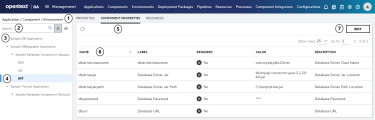Configure application hierarchy
You can configure properties, resources, and configuration templates directly through the application hierarchy on the Configuration page.
The following image displays the Configuration page:
To configure the application hierarchy:
-
Navigate to Management > Configurations and select the sequence of the DA elements in the hierarchy:
- Application / Component / Environment
- Environment / Application / Component
- Component / Application / Environment
-
Search for the name of the application, component, or environment you want to configure.
You can also filter the results by owner:
- Filter owned by me
- Filter owned by anybody
- Scroll the list to see the applications, components, and environments. The results are displayed based on the selected sequence, search key, and owner filter.
-
Select the application, component, or environment you want to configure. The Properties window with the following tabs is displayed:
- For applications: Properties.
- For components: Properties, Environment Property Definitions, Version Property Definitions, and Templates (configuration templates).
- For environments: Properties, Component Properties, and Resources (resources and resource groups).
- View the listing for your selection.
- To add properties or their values, add or remove resources, or create configuration templates, use the Edit, Add Property, Create, or Actions buttons available for your selection.
 See also:
See also: