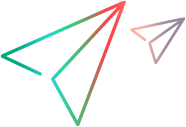APIs for signing iOS Agents
This topic describes how to use API calls to automatically sign the Agent apps with more than one Apple Account. You can then use different iOS accounts for different devices. This topic is relevant only for UFT Digital Lab.
Note: These APIs may change in future versions of Digital Lab and break backward compatibility.
Overview
Using the API, you create an asset set by uploading your provisioning profile and iOS certificate. After the set is created, the Agent apps are automatically re-signed with the files that you uploaded, and the asset set is distributed to all connected connectors. The asset set contains the newly signed Agent apps and a list of the UDIDs. After a new or updated asset set is distributed to connectors, any devices that are not connected to the UFT Digital Lab server try connecting again with the newly distributed Agents.
Prerequisites
Make sure that you have set up automatic app packaging and signing services for iOS. For details, see Automatic signing services
Log in
The first REST API request in a session must be a log in request. For details, see Login in the REST API documentation.
Use the x-hp4msecret and cookie from the login response header for the subsequent API requests.
Create asset set
This creates an asset set on the Digital Lab server. An asset set consists of the signed Agent apps, and a list of devices on which the apps can be installed (taken from the provisioning profile used to sign the Agents). To update an existing asset set, call Update an asset set.
Method: POST /rest/v2/assets
Request Body: Multipart
- file application/octet-stream zip file containing your iOS Developer certificate and matching provisioning profile. The teamID of the certificate and provisioning profile must be the same.
- assetDetails application/json {"name":"name","password":"123456"}.
Key Details name Provide a name for the asset password The password for your iOS Developer certificate
Response
| Status | Details |
|---|---|
| 200 | Success |
| 400 | Bad request. Name already exists, invalid certificate or provisioning profile |
| 500 | Server error |
Body (Example):
{
"name":"name",
"teamId":"xxx",
"certificateExpirationDate":"xxxx",
"udid":[
"udid1",
"udid2"
],
“signingId”:”dddd-ddd”
}
The uploaded files are used to sign the Agents apps, and the asset set is distributed to connected connectors, using automatic API calls. The signing ID can be used to identify the status of the signing and distribution of the apps to connectors.
Update an asset set
Change the certificate and provisioning profile for an asset set. When you change an asset set, the Agents are re-signed with the new assets, and distributed to all connectors connected to the Digital Lab server.
Method: PUT /rest/v2/assets
Request Body: Multipart
- file application/octet-stream zip file containing your iOS Developer certificate and matching provisioning profile. The teamID of the certificate and provisioning profile must be the same.
- assetDetails application/json {"name":"name","password":"123456"}.
Key Details name Provide a name for the asset password The password for your iOS Developer certificate
Response:
| Status | Details |
|---|---|
| 200 | Success |
| 400 | Bad request. Cannot find the asset by name, invalid certificate or provisioning profile |
| 500 | Server error |
Body (Example):
{
"name":"name",
"teamId":"xxx",
"certificateExpirationDate":"xxxx",
"udid":[
"udid1",
"udid2"
],
“signingId”:”dddd-ddd”
}
Delete an asset set
Delete an asset set if you no longer require it. The asset set is removed from the Digital Lab server, as well as from connectors. Connected devices, that are using the Agents in the deleted asset set, are not disconnected.
Method: DELETE /rest/v2/assets/{name}
Request Body: No body
Response:
| Status | Details |
|---|---|
| 200 | Success |
| 400 | The asset does not exist |
| 500 | Server error |
Body: No response body.
Get details of all asset sets
Retrieve the name, teamID, certificate expiry date, and the list of device UDIDs for all asset sets.
Method: GET /rest/v2/assets
Request Body: No body.
Response:
| Status | Details |
|---|---|
| 200 | Success |
| 500 | Server error |
Body (Example):
[
{
"name":"name",
"teamId":"xxx",
"ExpirationDate":"xxxx",
"udids":[
"udid1",
"udid2"
]
}
{
"name":"name2",
"teamId":"xyz",
"ExpirationDate":"xxxx",
"udids":[
"udid3",
"udid4"
]
}
Get UDIDs from all asset sets
Retrieve the list of all unique device IDs (UDIDs) from all asset sets.
Method: GET /rest/v2/assets/udid
Request Body: No body.
Response:
| Status | Details |
|---|---|
| 200 | Success |
| 500 | Server error |
Body (Example):
["udid1","udid2","udid3","udid4"]
Get signing and distribution status
Get the status of an asset set by its signingId. The signingId is in the response body when creating or updating an asset set. There are four states: Idle, signing, distributed, ended.
Method: GET /rest/signing/{signingId}/status/
Request Body: No body.
Response:
| Status | Details |
|---|---|
| 200 | Success |
| 500 | Server error |
Body (Example):
{"messageCode":0,
"message":"0",
"signingId":"xxxx",
"state":"DISTRIBUTING"}
Distribute signed assets to a specific connector
This API does not need to be called manually. After you create or update an asset set, the Agents in that asset set are automatically signed, and the asset set is distributed to all connected connectors.
Method: PUT rest/v2/connectors/{connectorId}/signedAssets
Request Body: No body
Response:
| Status | Details |
|---|---|
| 200 | Success |
| 500 | Server error |
Body: No response body.
Distribute newly signed Agents
Distribute asset sets to all connectors when re-signing the Agent apps, either after creating a new asset set, or updating an existing one. This API does not need to be called manually. After you create or update an asset set, the Agents in that asset set are automatically signed, and the asset set is distributed to all connected connectors.
Method: PUT rest/v2/connectors/signedAssets
Request Body: No body
Response:
| Status | Details |
|---|---|
| 200 | Success |
| 500 | Server error |
Body: No response body.