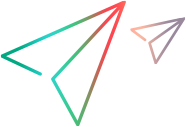Appium simulations
You may need to test an app that uses the camera for taking a photo or scanning a barcode, or that uses authentication to secure sensitive features such as sign-on or payments. This poses a problem if the device you are testing is not physically available. Using simulations, you can test these aspects of your app without needing access to the physical device.
Note: Simulations are supported only for packaged apps. To install and launch a packaged app, set the capability installPackageApp to true.
In this topic:
Biometrics
You can simulate fingerprint and Face ID (iOS only) authentications in your Appium test. Use the following parameters and values to specify the data to be used for simulation.
SimulationData
| Parameters | Values |
|---|---|
| authResult |
The result of the simulation:
|
| authType
|
The authentication type: Fingerprint Note: The Fingerprint authType is also used for FaceID. |
| authResultDetails |
The reason for the result, when simulation fails or is canceled. Leave this value empty when authResult = Success. authResult = Failure
|
|
authResult = Cancel
|
action
This specifies the type of simulation to perform during the test:
| Parameters | Values |
|---|---|
| action |
authentication |
Photo, barcode, and QR code simulation
You can simulate taking a photo, or scanning a barcode or a QR code in your Appium test. When using camera simulation, you specify the image to use instead of the actual output of the camera.
| Parameters | Values |
|---|---|
| contentType | image |
| filename
|
Any file name, including the suffix. |
| uploadMedia | The media should be encoded in base64. |
| action |
The type of simulation being performed:
|
Note: To turn off camera simulation, set uploadMedia to "0".
Code samples
The following section provides code samples for using OpenText Functional Testing Lab camera and authentication simulation with Appium. For a working project using Appium and OpenText Functional Testing Lab, see the github repository.
Android authentication and camera simulation - Java
The sample code uses the Java-Client v8. For Java-Client v7.x, see the example in the github repository.
import com.google.common.io.Resources;
import com.google.gson.Gson;
import com.google.gson.JsonObject;
import io.appium.java_client.AppiumBy;
import io.appium.java_client.TouchAction;
import io.appium.java_client.android.AndroidDriver;
import io.appium.java_client.android.options.UiAutomator2Options;
import io.appium.java_client.touch.offset.PointOption;
import org.openqa.selenium.WebElement;
import org.openqa.selenium.remote.RemoteWebElement;
import java.awt.*;
import java.io.IOException;
import java.net.MalformedURLException;
import java.net.URISyntaxException;
import java.net.URL;
import java.nio.file.Files;
import java.nio.file.Path;
import java.nio.file.Paths;
import java.time.Duration;
import java.util.Base64;
import java.util.HashMap;
import java.util.Objects;
public class Simulation {
private static AndroidDriver driver;
private static String SERVER = "https://functionaltestinglab-server:8443";
public static void main(String[] args) throws MalformedURLException {
UiAutomator2Options caps = new UiAutomator2Options();
caps.setCapability("platformName", "Android");
caps.setCapability("udid", "8BSX1EDTD");
caps.setCapability("automationName", "UiAutomator2");
caps.setCapability("appPackage", "com.Advantage.aShopping");
caps.setCapability("appActivity", "com.Advantage.aShopping.SplashActivity");
caps.setCapability("dl:oauthClientId", "oauth2-tGR1nN6ZxLQNMrKH4Hq9@opentext.com");
caps.setCapability("dl:oauthClientSecret", "A3BNk1Tc4gbf7o2jDU5m");
caps.setCapability("dl:tenantId", "999999999");
//Simulations are supported only on packaged apps. The below capability instructs Functional Testing Lab to install the packaged version of the app. Default value is false
caps.setCapability("dl:installPackagedApp", true);
driver = new AndroidDriver(new URL(SERVER + "/wd/hub"), caps);
System.out.println("Lab session was successfully created [Android device]");
try{
//Implicit wait
driver.manage().timeouts().implicitlyWait(Duration.ofSeconds(10));
driver.findElement(AppiumBy.id("imageViewMenu")).click();
driver.findElement(AppiumBy.id("textViewMenuUser")).click();
WebElement username = driver.findElement(AppiumBy.xpath("//*[@resource-id='com.Advantage.aShopping:id/AosEditTextLoginUserName']/android.widget.EditText[1]"));
username.click();
username.sendKeys("Mercury");
WebElement password = driver.findElement(AppiumBy.xpath("//*[@resource-id='com.Advantage.aShopping:id/AosEditTextLoginPassword']/android.widget.EditText[1]"));
password.click();
password.sendKeys("Mercury");
driver.findElement(AppiumBy.id("buttonLogin")).click();
Thread.sleep(3000);
String message = driver.findElement(AppiumBy.id("android:id/message")).getText();
if(message.contains("Would you like to use fingerprint authentication for logging in ?")){
driver.findElement(AppiumBy.id("android:id/button1")).click();
//Perform biometric simulation
System.out.println("Biometric simulation result:" + biometricSimulation("Success",""));
}
driver.findElement(AppiumBy.androidUIAutomator("new UiSelector().textContains(\"LAPTOPS\")")).click();
driver.findElement(AppiumBy.androidUIAutomator("new UiSelector().textContains(\"HP CHROMEBOOK 14 G1(ENERGY STAR)\")")).click();
int requiredSwipes = driver.findElements(AppiumBy.xpath("//*[@resource-id='com.Advantage.aShopping:id/linearLayoutImagesLocation']/android.widget.FrameLayout")).size();
WebElement imageList = driver.findElement(AppiumBy.id("viewPagerImagesOfProducts"));
for(int i = 1;i <= requiredSwipes;i++){
swipeElement(((RemoteWebElement) imageList).getId(),"up", 1);
}
//load the photo before opening the camera
System.out.println("Photo simulation result:" + cameraSimulation("image","cat.png","camera"));
imageList.click();
//The steps below are performed on the device's camera and correspond to a device with Android 12.
//These steps may change depending on the device model/brand since the camera app might be different.
driver.findElement(AppiumBy.accessibilityId("Take photo")).click();
driver.findElement(AppiumBy.accessibilityId("Done")).click();
//Barcode simulation sample usage:
//System.out.println(cameraSimulation("image","QRCode.jpg","barcode"));
}catch (Exception e){
e.printStackTrace();
}finally {
if (driver != null) driver.quit();
}
}
/**
* Biometric authentication simulation enable/update command.
* @param authResult The simulate result: Failure, Success, or Cancel
* @param authResultDetails The simulate reason when Failure/Cancel
* Failure: NotRecognized, Lockout, FingerIncomplete(Android only), SensorDirty(Android only), NoFingerprintRegistered(iOS only)
* Cancel: System, User
* @return The result of ExecuteScript
*/
private static String biometricSimulation(String authResult, String authResultDetails) throws InterruptedException {
HashMap<String, Object> sensorSimulationMap = new HashMap<String, Object>();
HashMap<String, String> simulationData = new HashMap<String, String>();
simulationData.put("authResult", authResult);
simulationData.put("authType", "Fingerprint");
simulationData.put("authResultDetails", authResultDetails);
sensorSimulationMap.put("simulationData", simulationData);
sensorSimulationMap.put("action", "authentication");
sensorSimulationMap.put("action", "authentication");
//Execute the script and convert the result to a JSON string
String simulationResult = new Gson().toJson(driver.executeScript("mc:sensorSimulation", sensorSimulationMap));
//Return just the message value from simulationResult
return new Gson().fromJson(simulationResult, JsonObject.class).get("message").getAsString();
}
/**
*
* @param contentType Image
* @param fileName Any file name
* @param action Action: barcode, camera
* @return
*/
private static String cameraSimulation(String contentType, String fileName, String action) throws IOException, URISyntaxException, InterruptedException {
Path path = Paths.get(Objects.requireNonNull(Resources.getResource("photo/" + fileName)).toURI());
byte[] bytes = Files.readAllBytes(path);
String encodedString = Base64.getEncoder().encodeToString(bytes);
HashMap<String, String> sensorSimulationMap = new HashMap<>();
sensorSimulationMap.put("uploadMedia", encodedString);
sensorSimulationMap.put("contentType", contentType);
sensorSimulationMap.put("fileName", fileName);
sensorSimulationMap.put("action", action);
//Execute the script and convert the result to a JSON string
String simulationResult = new Gson().toJson(driver.executeScript("mc:sensorSimulation", sensorSimulationMap));
//Return just the message value from simulationResult
return new Gson().fromJson(simulationResult, JsonObject.class).get("message").getAsString();
}
/**
*
* @param elementId The id of the element to be swiped
* @param direction Swipe direction. Mandatory value. Acceptable values are: up, down, left and right (case insensitive)
* @param percent The size of the swipe as a percentage of the swipe area size. Valid values must be float numbers in range 0..1, where 1.0 is 100%
*/
private static void swipeElement(String elementId, String direction, double percent){
HashMap<String, Object> swipeMap = new HashMap<>();
swipeMap.put("elementId", elementId);
swipeMap.put("direction", direction);
swipeMap.put("percent", percent);
driver.executeScript("mobile: swipeGesture", swipeMap);
}
}
Android authentication and camera simulation - C# .Net
using OpenQA.Selenium.Appium;
using OpenQA.Selenium.Appium.Enums;
using OpenQA.Selenium.Appium.Android;
using OpenQA.Selenium;
using System;
using System.Collections.Generic;
using System.Text.RegularExpressions;
using System.Threading;
using Newtonsoft.Json;
using Newtonsoft.Json.Linq;
using System.IO;
using System.Drawing.Imaging;
using System.Drawing;
using Appium_Simulations.Resources;
using OpenQA.Selenium.Remote;
namespace Appium_Simulations
{
public class Android
{
public static AndroidDriver driver;
public static String DL_SERVER = "http://functionaltestinglab-server:8080";
//Update the below variable to indicate whether you want to use Appium v2 or the default Appium v1
private static Boolean useAppiumV2 = true;
static void Main(string[] args)
{
AppiumOptions appiumOptions = new AppiumOptions();
//Functional Testing Lab embedded Appium capabilities
appiumOptions.AddAdditionalAppiumOption("appium:udid", "8BSX1EDTD");
appiumOptions.AddAdditionalAppiumOption("appium:appPackage", "com.Advantage.aShopping");
appiumOptions.AddAdditionalAppiumOption("appium:appActivity", "com.Advantage.aShopping.SplashActivity");
appiumOptions.AddAdditionalAppiumOption("dl:oauthClientId", "oauth2-UNmB6dXe4XNzJpjY4GSg@opentext.com");
appiumOptions.AddAdditionalAppiumOption("dl:oauthClientSecret", "3Rd1wgB0g71KBT6S2tv3");
appiumOptions.AddAdditionalAppiumOption("dl:tenantId", "999999999");
//Simulations are supported only on packaged apps. The below capability instructs Functional Testing Lab to install the packaged version of the app. Default value is false
appiumOptions.AddAdditionalAppiumOption("dl:installPackagedApp", true);
System.Uri url = new System.Uri(string.Format("{0}/wd/hub", DL_SERVER));
try
{
driver = new AndroidDriver(url, appiumOptions);
System.Console.WriteLine("Lab session was successfully created [Android device]");
//Implicit wait
driver.Manage().Timeouts().ImplicitWait = TimeSpan.FromSeconds(10);
driver.FindElement(MobileBy.Id("imageViewMenu")).Click();
driver.FindElement(MobileBy.Id("textViewMenuUser")).Click();
WebElement username = driver.FindElement(MobileBy.XPath("//*[@resource-id='com.Advantage.aShopping:id/AosEditTextLoginUserName']/android.widget.EditText[1]"));
username.Click();
username.SendKeys("Mercury");
WebElement password = driver.FindElement(MobileBy.XPath("//*[@resource-id='com.Advantage.aShopping:id/AosEditTextLoginPassword']/android.widget.EditText[1]"));
password.Click();
password.SendKeys("Mercury");
driver.FindElement(MobileBy.Id("buttonLogin")).Click();
Thread.Sleep(3000);
String message = driver.FindElement(MobileBy.Id("android:id/message")).Text;
if (message.Contains("Would you like to use fingerprint authentication for logging in ?"))
{
driver.FindElement(MobileBy.Id("android:id/button1")).Click();
//Perform biometric simulation
Console.WriteLine("Biometric simulation result:" + BiometricSimulation("Success", ""));
}
driver.FindElement(MobileBy.AndroidUIAutomator("new UiSelector().textContains(\"LAPTOPS\")")).Click();
driver.FindElement(MobileBy.AndroidUIAutomator("new UiSelector().textContains(\"HP CHROMEBOOK 14 G1(ENERGY STAR)\")")).Click();
int requiredSwipes = driver.FindElements(MobileBy.XPath("//*[@resource-id='com.Advantage.aShopping:id/linearLayoutImagesLocation']/android.widget.FrameLayout")).Count;
WebElement imageList = driver.FindElement(MobileBy.Id("viewPagerImagesOfProducts"));
for (int i = 1; i <= requiredSwipes; i++)
{
swipeElement(imageList.Location, imageList.Size, "up", 1);
}
//load the photo before opening the camera
Console.WriteLine("Photo simulation result:" + CameraSimulation(SimulationResources.cat, ImageFormat.Png, contentType: "image", fileName: "cat.png", action: "camera"));
imageList.Click();
//The steps below are performed on the device's camera and correspond to a device with Android 12.
//These steps may change depending on the device model/brand since the camera app might be different.
driver.FindElement(MobileBy.AccessibilityId("Take photo")).Click();
driver.FindElement(MobileBy.AccessibilityId("Done")).Click();
//Barcode simulation sample usage:
//Console.WriteLine(CameraSimulation(SimulationResources.QRCode, ImageFormat.Png, contentType: "image", fileName: "QRCode.png", action: "barcode"));
}
catch (Exception e)
{
Console.WriteLine(e.StackTrace);
}
finally
{
if (driver != null)
driver.Quit();
}
}
/// <summary>
/// Biometric authentication simulation enable/update command.
/// </summary>
/// <param name="authResult">The simulate result, including Failure, Success, Cancel</param>
/// <param name="authResultDetails">
/// The simulate reason when Failure/Cancel
/// Failure: NotRecognized, Lockout, FingerIncomplete(Android only), SensorDirty(Android only), NoFingerprintRegistered(iOS only)
/// Cancel: System, User
/// </param>
/// <returns>The result of ExecuteScript</returns>
public static string BiometricSimulation(string authResult, string authResultDetails = "")
{
Dictionary<string, object> sensorSimulationMap = new Dictionary<string, object>();
Dictionary<string, string> simulationData = new Dictionary<string, string>
{
{ "authResult", authResult },
{ "authType", "Fingerprint" },
{ "authResultDetails", authResultDetails }
};
sensorSimulationMap.Add("simulationData", simulationData);
sensorSimulationMap.Add("action", "authentication");
string simulationResult = JsonConvert.SerializeObject(driver.ExecuteScript("mc:sensorSimulation", sensorSimulationMap));
return JToken.Parse(simulationResult)["message"].ToString();
}
/// <summary>
///
/// </summary>
/// <param name="picture"></param>
/// <param name="format"></param>
/// <param name="contentType">image</param>
/// <param name="fileName"></param>
/// <param name="action">Action: barcode, camera</param>
/// <returns></returns>
public static string CameraSimulation(Bitmap picture, ImageFormat format, string contentType, string fileName, string action)
{
MemoryStream ms = new MemoryStream();
picture.Save(ms, format);
Byte[] bytes = ms.ToArray();
string encodeString = Convert.ToBase64String(bytes);
Dictionary<string, string> sensorSimulationMap = new Dictionary<string, string>
{
{ "uploadMedia", encodeString },
{ "contentType", contentType },
{ "fileName", fileName },
{ "action", action }
};
string simulationResult = JsonConvert.SerializeObject(driver.ExecuteScript("mc:sensorSimulation", sensorSimulationMap));
return JToken.Parse(simulationResult)["message"].ToString();
}
/// <summary>
/// Performs swipe on element
/// </summary>
/// <param name="location">Object location</param>
/// <param name="size">Object size</param>
/// <param name="direction">Swipe direction. Mandatory value. Acceptable values are: up, down, left and right (case insensitive)</param>
/// <param name="percent">The size of the swipe as a percentage of the swipe area size. Valid values must be float numbers in range 0..1, where 1.0 is 100%</param>
private static void swipeElement(Point location, Size size, String direction, double percent)
{
Dictionary<string, object> swipeMap = new Dictionary<string, object>
{
{ "left", 0},
{ "top", 0},
{ "width", size.Width },
{ "height", size.Height + location.Y - 30},
{ "direction", direction },
{ "percent", percent }
};
driver.ExecuteScript("mobile: swipeGesture", swipeMap);
}
}
}
For additional code samples, see Appium integration and Appium code example - Java