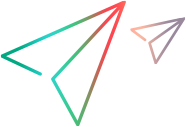Test results
In the Results tab, you can view the results of your tests from within OpenText Functional Testing Lab.
In this topic:
View test details
In the test results list, you can view summary details for your tests. These details include the test duration and the testing tool used to run the test. Use the filter pane to focus on the information that is important to you.
To view more test details:
-
Select the test. The Details pane of the test displays general information, device details, app information, and test session artifacts (logs and video recordings).
OpenText Core SDP only: The status of the test is displayed together with any status comments. -
If logs or a video recording are available, you can download these artifacts. For more details on how to enable video recording in Selenium and Appium tests, see Browser lab and Appium Capabilities. To include OpenText Functional Testing logs for a test, logs should be selected in Test Options. For more details, see Lab wizard.
OpenText Core SDP only:
-
You can view the status of Appium and Selenium tests: Passed; Failed; or Not Available. You can filter the results list by test status or by text in the status comment. For more details on how to report test status, see Appium integration.
-
You can also filter tests results by the mobile app name, version, and build.
Delete test details
Admin users can delete one or more tests. Regular users can delete only their own tests. Test results are retained for the number of days specified in the Administration settings. For more details, see File Storage settings in Administration settings.
OpenText Core SDP: Test results are retained for 30 days.
 See also:
See also: