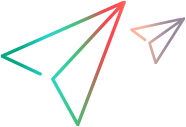Compare and replace a file with the local history
You can view earlier file versions in the OpenText Dimensions CM repository. You can also compare a file with a local history of the changes, and replace the file with an earlier entry.
View file history
The file history shows the previous versions of a file in the OpenText Dimensions CM repository.
To view the file revision history:
Right-click the file and select Team > Show History.
In the History view, you can perform the actions described in the following table. Right-click a previous revision, and select the command from the context menu:
| Command | Description |
|---|---|
| Check Out | Check out a previous version of a file. Note this option is only available if file is not checked out locally. |
| Get Contents | Get the contents of a previous version of a file. |
| Get Revision | Place a previous version of a file into your local area without performing a check out. Note this option is only available if file is not checked out locally. |
| Action | Action a previous revision of a file. |
| Open | View the contents of a previous revision. |
| Open Item Properties |
View the properties of a previous version. |
| Compare with Local | Compare the current local file with a previous revision of the file. |
| Refresh | Click to refresh the list . |
Compare a file with previous revision
You can compare your current local file with its previous revision.
To compare a local file with a previous revision:
Right-click the previous revision in the Item Revision History view, and select Compare with local.
The files are displayed in the Eclipse Compare view.
Compare a file with local history
You can compare a workfile with a local history of the changes made to the file. A new entry is added to the local history each time you save changes to a file.
Note: The compare utility is provided by Eclipse. For details, see Compare and synchronize projects in Eclipse.
To compare a file with the local history:
-
In Eclipse, right-click the file and select Compare With > Local History. The Compare with Local History dialog box opens.
-
From the Local History of <Filename> pane, select a local history entry.
-
Use the Select Next Change and Select Previous Change buttons to step through the changes.
-
Click OK to exit the compare.
Tip: To configure how many entries are retained and for how long, select Window > Preferences, then select Local History under Workspace.
Replace a file with local history
You can replace a workfile with an entry from the local history of changes made to the file. A new entry is added to the local history each time you save changes to a file.
To replace a file with local history:
-
In OpenText Dimensions CM Explorer, right-click the file to replace and select Replace With > Local History. The file must be checked out or writable.
The Replace from Local History dialog box opens.
-
From the Local History of <Filename> pane, select a local history entry.
-
Use the Select Next Change and Select Previous Change buttons to step through the changes.
-
To replace the workfile with the selected history entry, click Replace.
To exit without replacing the workfile, click Cancel.