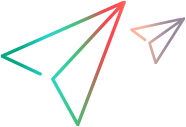OpenText Dimensions CM Explorer in Eclipse
The Eclipse integration includes editors, views, and perspectives that are unique to the integration. The main view to access OpenText Dimensions CM objects is OpenText Dimensions CM Explorer, which contains a tree view of the projects, streams, and baselines.
Open OpenText Dimensions CM Explorer
To open OpenText Dimensions CM Explorer, launch the view within your current perspective, or use the OpenText Dimensions CM perspective included with the Eclipse integration.
The default perspective displays the OpenText Dimensions CM Explorer view in the left navigation pane and the Properties view in the pane on the lower right.
To open OpenText Dimensions CM Explorer:
-
To open the OpenText Dimensions CM Explorer perspective, navigate to Window > Perspective > Open Perspective > Other.
-
In the Open Perspective dialog box, select OpenText Dimensions CM, and click Open.
-
To display the OpenText Dimensions CM Explorer view within another perspective:
-
Select the area on the workbench to display the OpenText Dimensions CM Explorer view.
-
From the workbench Window menu, select Show View > Other. The Show View dialog box opens.
-
Expand the Dimensions folder, select OpenText Dimensions CM Explorer, and click Open.
The OpenText Dimensions CM Explorer pane opens in the workbench window with the OpenText Dimensions CM node collapsed.
-
-
After opening a connection to a server, you can browse a hierarchy of OpenText Dimensions CM objects that you are authorized to use. Click the plus or minus symbols to expand or collapse a node in the hierarchy.
To hide the OpenText Dimensions CM Explorer view, click the Close button in the upper right corner of the OpenText Dimensions CM Explorer pane. This frees workbench window space to display your code or perform other development tasks.
Find objects
From OpenText Dimensions CM Explorer, you can search for requests, projects, streams, baselines, and items.
To search for objects:
-
In OpenText Dimensions CM Explorer, right-click a node and select Find > <object>. The Selection wizard opens.
-
Enter your search criteria and click Next to view the results.
-
In the results pane, select one or more objects that match the search criteria.
-
Click Finish to view the results in the appropriate editor.
Open OpenText Dimensions CM deployment
You can access deployment views from OpenText Dimensions CM Explorer.
To access OpenText Dimensions CM deployment:
-
In OpenText Dimensions CM Explorer, right-click a OpenText Dimensions CM connection, and select Deployment Views.
-
In the Dimensions menu, select Deployment Views.
OpenText Dimensions CM deployment views open in a web browser.
For details about OpenText Dimensions CM deployment, see Use Dimensions deployment.
Open OpenText Dimensions CM Context view
In Eclipse, the OpenText Dimensions CM Context view displays the Project Working Branch and Project Working Request for the selected project:
| Project Working Request |
The default request that is used to be related as In Response To new item revisions that you create in this project. Note: You can specifically choose a different request than the default request for your items. You can also automatically populate the project working request by first setting a request from the OpenText Dimensions CM Explorer view as the active request. |
| Project Working Branch | The default branch on which item revisions that you create in this project are placed. |
You can enable the OpenText Dimensions CM Context view in any Eclipse perspective, and have immediate access to this information while working on your files.
You can set the OpenText Dimensions CM Context view to automatically open when any object file or editor associated with a OpenText Dimensions CM project is selected. For details on how to enable this option, see Set version management preferences.
To open the OpenText Dimensions CM Context view:
-
Select the area on the workbench to display the OpenText Dimensions CM Context view.
-
From the workbench Window menu, select Show View > Other.
-
In the Show View dialog box, expand the Dimensions folder and select Dimensions Context.
-
Click Open.
 See also:
See also: