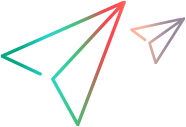Apache NetBeans plugin
This topic describes how to use the Git Client IDE plugin with Apache NetBeans.
Clone streams
You can clone a stream and populate the main branch in a Git repository with the tip of a stream.
To clone a stream:
- In NetBeans, select Team > Git > Clone. The Clone Repository dialog box opens.
- In Repository URL, enter the URL of the stream you want to clone. For details about the URL format and authentication methods, see Git Client command-line format.
- Enter a user ID and password for the repository.
- In Specify Destination Folder, enter the location where to clone the stream. Click Next.
Note: The name of the product or stream is automatically appended to the path.
- (Optional) Select a remote branch to clone, for example, main. Click Next.
- Specify the parent directory and the name for this clone.
- Click Finish.
- (Optional) After the clone operation has completed successfully, create a NetBeans project from the cloned sources and add it to your favorites.
Create a task repository
You can create a task repository in NetBeans.
After you create a task repository, the Tasks tab is added to the navigation pane, and you can relate requests to commits.
To create a task repository:
- In NetBeans, select Window > Services.
- In the Services pane, right-click Task Repositories and select Create Task Repository. The Create Task Repository dialog box opens.
-
Specify the following connection details:
Field Description Connector From the Connector list, select OpenText Dimensions CM. Display name Enter a name for this task repository. URL Enter the URL of the OpenText Dimensions CM product to connect, in this format:
dimensions://server/dbname@connection/product
- Click OK.
View and open requests
You can view your inbox requests for the current stream. You can then open requests and work on them.
Git Client IDE plugin 1.5 and later: You can work with requests from different providers in the same instance. The supported providers are OpenText Software Delivery Management, Atlassian Jira, and SBM. For details, see Configure request providers.
To view and open requests:
- In NetBeans, select Window > Tasks.
- In the Tasks pane, In the Repositories section, expand a repository. A list of requests in your inbox is displayed.
- To view a request, right-click the request and select Open. The request opens in a new tab.
-
To open the displayed request, click Open in Pulse or Open request.
Requests open in the web client. External requests open in their relevant provider instance such as OpenText Software Delivery Management, Jira, or SBM.
For details about PulseUno, see PulseUno.
Relate requests and commit changes
You can commit changes and relate requests to commits.
Git Client IDE plugin 1.5 and later: You can work with requests from different providers in the same instance. The supported providers are OpenText Software Delivery Management, Atlassian Jira, and SBM. For details, see Configure request providers.
To relate requests and commit changes:
- Right-click the folder or file you want to commit, and select Git > Commit.
- Enter a commit message.
- To relate a request to the commit, expand Update Task.
- From the Task Repository list, select a repository.
- From the Task list, select a request from your inbox.
- To add a message, select Add details to commit message and click (modify).
- Modify the template to this format: [{id}]
- Click OK.
- To add the request in the Git commit message, select After Commit.
- Click Commit.
Push changes to remote stream
You can push changes from the main branch in a local Git repository to the tip of a remote stream.
You can push to your currently associated stream, or a different stream that is not associated with your NetBeans project.
To push changes to a stream:
- To push to the current stream, right-click a folder or file, and select Git > Remote > Push to Upstream.
- To push to a different stream, right-click a folder or file, and select Git > Remote > Push. The Push to Remote Repository dialog box opens.
- Select Specify Git Repository Location.
- For Remote Name, enter the name of a remote repository.
-
Enter the connection to a stream in this format:
dimensions://server/dbname@connection/product/stream
- Enter a user ID and password and click Next.
- Select the local Git branch from which you are pushing and click Next.
-
Select the branch to be updated in the Remotes directory of your local repository.
- Click Finish.
 See also:
See also: