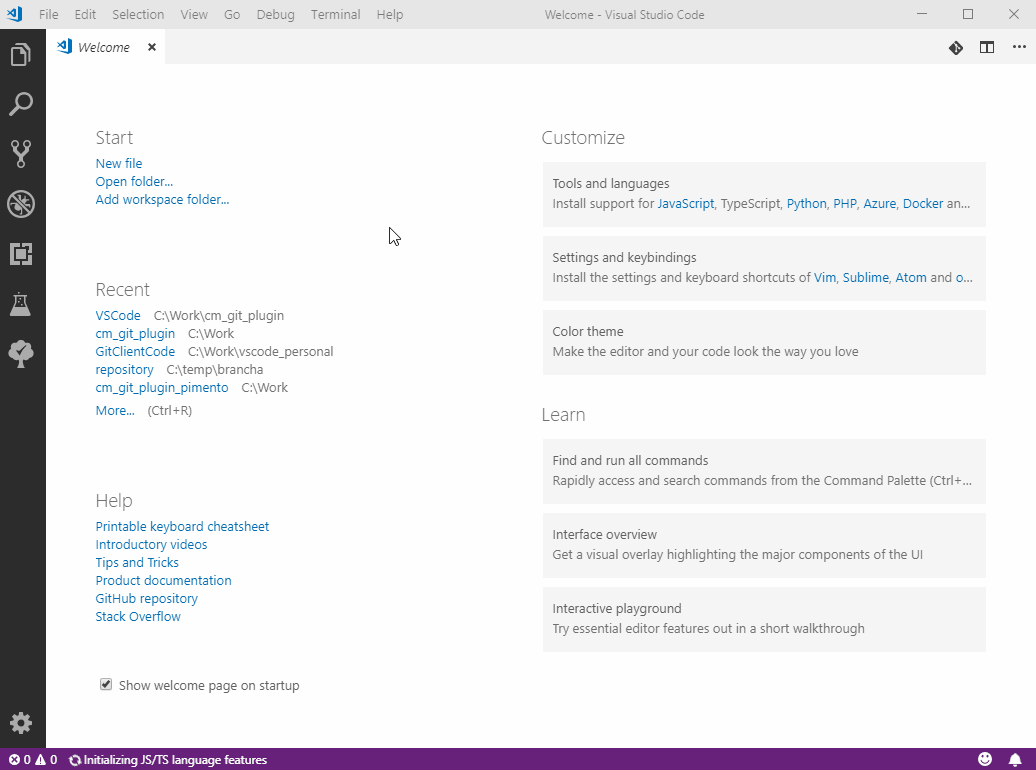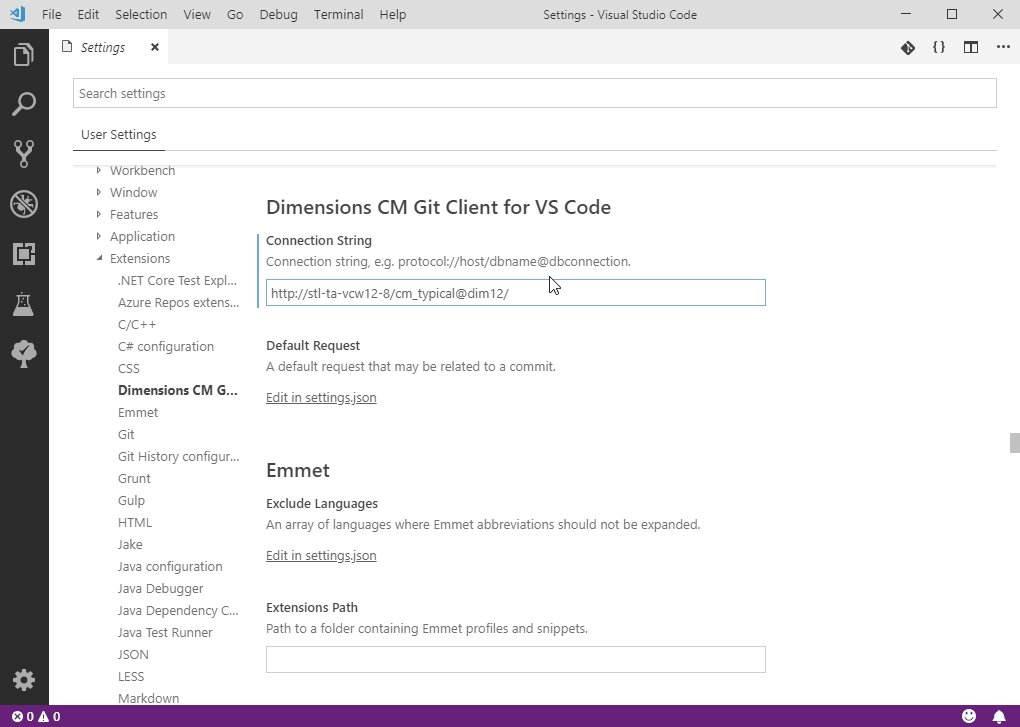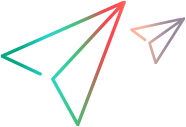Clone streams
In Visual Studio Code, you can clone an OpenText Dimensions CM stream using the Git Clone or Dimensions Clone commands.
Clone streams using Git Clone
You can use the Git Clone command to clone an OpenText Dimensions CM stream.
To clone streams using Git Clone:
- In Visual Studio Code, select View > Command Palette.
- Enter
Git Cloneand press Enter. - In the Repository URL field enter the URL of the Dimensions CM stream that you want to clone. For details about the URL format, see Git Client command-line format.
- In the Select Folder dialog box, enter the location where to clone the stream.
- Click Select Repository Location.
-
Click Open Repository to view the contents of the cloned stream.
Clone streams using Dimensions Clone
You can use the Dimensions Clone command to clone an OpenText Dimensions CM stream. Before cloning, optionally configure a connection to an OpenText Dimensions CM repository.
To connect a repository:
- In Visual Studio Code, select View > Extensions.
-
Search for OpenText Dimensions CM.
- In search results, right-click the Dimensions CM Git Client for VS Code plugin and select Extension Settings.
-
In the Connection String field, enter the URL of an OpenText Dimensions CM server in this format:
http://server:[port]/databasename@connection/product/stream/
For example:
http://cmserver:8080/cm_typical@dim14/qlarius/savings
To clone streams using Dimensions Clone:
- In Visual Studio Code, select View > Command Palette.
- Enter Dimensions and select the command
Dimensions Clone. If you previously specified a connection to OpenText Dimensions CM, Visual Studio Code automatically connects to the server.Tip: To connect to a different OpenText Dimensions CM repository, enter the command
Use other connectionand specify a connection string. - If prompted, select an OpenText Dimensions CM product and stream.
- In the Select Folder dialog box, select the location where to clone the stream.
- Click Select Repository Location. Visual Studio Code runs the clone command and the stream is cloned to the location you selected.
-
Click Open to view the contents of the cloned stream.
 See also:
See also: