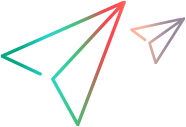Associate RM baselines/collections with CM projects/streams
After you associate RM projects with CM products, next associate one or more Dimensions RM baselines or collections to one or more OpenText Dimensions CM projects or streams.
Prerequisite: Associate RM projects with CM products
Set associations between RM baselines/collections and CM projects/streams
To link CM requests to RM requirements, you need to associate RM baselines/collections to CM projects/streams. When you add a requirement to, or remove a requirement from, an RM container, OpenText Dimensions CM is notified with the relevant information.
Note: Parent Dimensions RM baselines or collections cannot be associated with OpenText Dimensions CM projects or streams.
To perform the association:
-
As an administrator, log in to the Dimensions RM web browser:
http://<hostname>/rtmBrowser/
Provide the following details:
-
Specify the Dimensions RM username, for example, dmsys, and the corresponding password.
-
Specify the Dimensions RM database connection string for the database.
-
Click the down arrow next to the Project field to populate it with the available Dimensions RM projects for the above choices.
-
Select the Dimensions RM project. This needs to be a project that is associated with one or more OpenText Dimensions CM products.
Note: If you receive an Oracle ORA-12640: Authentication adapter initialization failed error, see Troubleshooting.
-
-
Click Containers in the navigation bar and select Manage Containers. The Manage Containers dialog box opens.
-
Select the baseline or collection to link to an OpenText Dimensions CM project/stream, and click the Associate Project link.
Note: After the association is complete, the Associate Project link is displayed as disabled. The link is enabled only if the following conditions are satisfied:
-
You logged in using LDAP, or you used the same username and password to log in to both Dimensions RM and OpenText Dimensions CM.
-
You are successfully logged in to an OpenText Dimensions CM server during the Dimensions RM login.
-
The Dimensions RM web server has the OpenText Dimensions CM client installed.
-
You have the Link Requirement to Dimensions Project and Associate to a Dimensions Project permissions.
If the first three conditions are not satisfied, "<Error connecting to Dimensions>" is displayed in the OpenText Dimensions CM Project column.
For details about the administrative tasks, see the Dimensions RM Administrator's Guide.
-
-
In the Associate CM Project dialog box, select an OpenText Dimensions CM product from the Products list.
The left-hand Projects list is populated with the OpenText Dimensions CM projects/streams available for association with the selected Dimensions RM baseline or collection.
-
Establish the associations between CM projects and RM baselines or collections:
-
In the Projects list on the left, select one or more projects/streams to associate with the Dimensions RM baseline or collection. Click to select a single item. CTRL+click to select multiple non-consecutive items. SHIFT+click to select consecutive items.
-
Click the right arrow button > to move your selections to the Projects list on the right. To move all items, click the forward button >>.
-
Check the OpenText Dimensions CM projects/streams in the right-hand Projects list. If needed, move the projects/streams back by clicking the left arrow button <. To move all the items back, click the backward button <<.
-
Click OK to create the associations.
The Associate CM Project dialog box opens with the new associations displayed in the projects/Baselines column.
-
-
Repeat steps 3–5 for more associations.
-
(Optional )To disassociate CM projects/streams from an RM baseline or collection:
-
Repeat steps 3–4.
-
In step 5, move the appropriate OpenText Dimensions CM projects/streams from the right-hand Projects list back to the list on the left using the left arrow < or backward << buttons.
-
Click OK to remove the associations.
The Associate CM Project dialog box opens with the old associations removed from the projects/Baselines column.
-
-
Click Close and log out of the Dimensions RM web browser.
The associated Dimensions RM containers and projects/streams are now linked.
Troubleshooting
You may receive an Oracle ORA-12640: Authentication adapter initialization failed error.
To resolve the Oracle error:
-
Shut down the OpenText Dimensions CM listener and the Oracle Windows services.
-
On the database server, open this file:
%ORACLE_HOME%\NETWORK\ADMIN\sqlnet.ora
-
Change the SQLNET.AUTHENTICATION_SERVICES=(NTS) entry to (NONE):
SQLNET.AUTHENTICATION_SERVICES=(NONE)
-
Save the changes.
-
Restart Oracle and the OpenText Dimensions CM listener Windows services.
 Next steps:
Next steps: