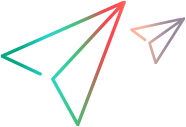Action baseline items
When you action baseline items, you move items in a baseline to a new lifecycle state.
PRIVILEGES: Action Item to Next State to action the items to a valid next state. Action Items to Any State to action the items to a lifecycle state without a valid transition.
To action baseline items:
-
Select a baseline.
-
Select Baseline > Action > Baseline Items.
-
In the Action Baseline Items dialog box, change the Item Specification Filter if needed. You can use the following wildcards:
Underscore (_) Matches exactly one character. For example, d_g matches dog or dig. Asterisk (*) or percent sign (%) Matches any number of characters. For example, d%g matches dog, drag, or dreaming. Item specifications have the following format:
productID:itemID.partVariant–itemType;revision
-
From the New Status list, select the next status for the items.
If you leave this field empty, OpenText Dimensions CM automatically selects the next normal lifecycle status.
Note: If you do not have the Action baselines to any state privilege, the new status must be reached from the current status by a single normal lifecycle transition.
-
(Optional) For Action description, enter a comment. The default comment is:
Item actioned from <previous status> to <new status>
-
Click OK.
 See also:
See also: