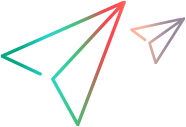Desktop client
The OpenText Dimensions CM desktop client is a Windows-based application that enables you to perform tasks.
Login profiles
To work with OpenText Dimensions CM, you log in to a database.
To log in, your user ID and password must be registered on the base database for your product. To work on multiple products that are stored in different databases, you need the connection details for each of those products.
You can save your login details for a product as a login profile. Creating login profiles is particularly useful if you access multiple databases or different server installations. A login profile stores all your connection information, except your password. For details, see Create login profile.
User interface profiles
Your administrator may set up UI profiles that determine which desktop client functions are accessible to you.
For example, you may have an option to only view functions related to change control or version control. These options do not necessarily relate to your user privileges.
Depending on the UI profile setup for your user/group, the following rules apply:
| Multiple UI profiles | When you log in to the desktop client for the first time, you need to set one of these profiles as your default. You can change the default profile at any point during a session. |
| Only one UI profile | You cannot change the profile. |
| No UI profile | You can access all the client's features. |
Remote node login
You can access files and folders that are located on a remote network node, such as a z/OS mainframe.
For example, you may need to work with items that are stored on a different node than your database server, or your work area may be on a remote network node.
To access these files and folders, log in to the remote node:
-
Manually log in to the remote node at any time while you are using the desktop client.
-
Wait to log in to the remote node until you access a file on the node and see the Login to Remote File Node dialog box.
-
Automatically log in to the remote node when you start the desktop client. Before you can use this alternative, your administrator must enable automatic login.
Automatic login
If your administrator has enabled automatic login for your account, you can automatically log in when you start the desktop client.
When logging in automatically, you don't need to enter your credentials.
You can still access the Login dialog box if you need to change your connection information. For details, see Access the Login dialog box during automatic login.
HTTP/S network protocol
For security reasons, you may be required to log in using the HTTP/S network protocol instead of the default Standard Dimensions Protocol (SDP).
The HTTP Connector enables a connection to a server using HTTP/S. For details, see System administration.
Smart card authentication
To use smart card authentication, you need ActivClient installed on your machine and a valid card inserted in your card reader. For details about configuring smart cards, see System administration.
 See also:
See also: