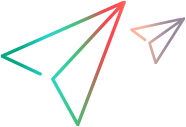Import Request wizard
In the Import Request wizard, import the item revisions related as In Response To to a selected request into the current project.
Note: Importing a request creates new item revisions regardless of any settings for the item type such as Don't force new revision number on check-in.
Import request: Welcome page
On the Welcome page of the Import Request wizard, confirm the selected details and choose whether to import items for child requests.
| Field | Description |
|---|---|
|
Specification |
The selected request ID. |
|
Title |
The title of the selected request. |
|
Also import items related to child requests |
Select this option to import the item revisions related to any child requests for the selected request. The parent and child requests need to be related using the Dependent relationship. |
Import request: Item Selection page
On the Item Selection page of the Import Request wizard, select or clear the item revisions related to the selected request(s).
| Field | Description |
|---|---|
|
The selected items |
The list of items to be imported based on the selected request(s). Clear any items you do not want to import. |
Import request: Track Changes page
On the Track Changes page of the Import Request wizard, determine whether to use a request to relate any new item revisions in this project resulting from the import as Info.
You can use an existing request or create a new one.
|
Field |
Description |
|---|---|
|
Use an existing request |
Select this option to use an existing request. |
|
Request |
Enter the request ID or use the browse button to select the request. |
|
Prime a new request from the importing request |
OpenText Dimensions CM requests only: Select this option to create a new request based on the request being imported. |
|
Create a new request |
Select this option to create a new request to track the changes. |
|
Use the importing request |
Select this option to use the request being imported to track the changes. This request must not be related to any project. |
|
Do not track the changes with a request |
Select this option if you do not want to use a request to track the changes. |
Import request: Conflicting Item Revisions page
On the Conflicting Item Revisions page of the Import Request wizard, determine how to proceed if there are conflicting item revisions as a result of the import.
| Field | Description |
|---|---|
| Proceed with import without merging changes | Select this option if you do not want to resolve the conflicts at this time. |
| On finish, invoke the Resolve Merge Conflicts dialog box | Select this option if you want to use the Resolve Merge Conflicts dialog box to resolve the conflicts. |
 See also:
See also: