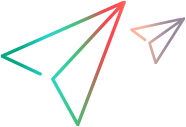Create a stream
You can create an empty stream, or base a new stream on an existing project/stream, baseline, or project/stream version.
To create a stream:
-
Desktop client: From the Stream menu, select New > Stream. The New Stream dialog box opens.
Windows Explorer:
-
Right-click a folder that is not associated with a stream, and select Dimensions > Associate with source control.
Or Right-click a folder associated with a stream, and select Dimensions > Folder settings.
-
In the Work Area Defaults dialog box or the Folder Settings dialog box, click the browse button next to the Associated Dimensions Stream field.
-
Select Another Stream, and then select Create New from the list. The New Stream dialog box opens.
-
-
On the General page, enter the following stream details and click Next:
Field Description Create a new stream in product
Select the product in which to create the stream.
By default, your current product is selected.
Stream name Enter a name for the stream. Unique branch name Enter the name of the branch to use for new items created in this stream. Description Provide a description of your stream. Open using work area Select this option to open the new stream after completing the wizard. Then select a work area. Add to favorites Add the stream to your favorites. -
On the Additional Details page, specify the source on which to base the stream:
Field Description Nothing (empty stream) Select this option to create an empty stream. Based on stream/project
Select this option to populate the stream with the item revisions from an existing project/stream. Specify the name of a project/stream or select one from the list.
To select a specific version of the parent project/stream on which to base the new stream, click Select version.
Note: The new stream inherits all the revisions from the parent project/stream.
Copy build configuration If based on stream/project: Select this option to copy the build configuration from the parent project/stream. Based on a baseline Select this option to populate the stream with the item revisions from a baseline. Then select a baseline from the list. Based on another stream Select this option to populate the stream with the item revisions from an existing stream.
Specify a stream ID or search for a steam.
-
For Change Management (CM) rules, to require users to provide a request ID when they make any changes to the stream, select Valid request must be specified when delivering changes. Click Next.
-
On the Summary page, review the summary of the options, and click Finish.
 See also:
See also: