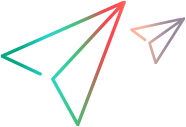Open, download, or print a request
You can open a request to view, download, or print a read-only copy of a document.
PRIVILEGES: Browse Request.
To download or print a request:
-
In the web client, open the Requests view.
-
To display a list of requests, expand the appropriate node in the navigation pane, for example, Catalog or Inbox.
-
Select a request in the content pane, and click Open
 on the toolbar.
on the toolbar. -
In the Open Request dialog box, select the Preview tab.
-
To print the request, click Print
 . The request opens in the browser window from which you can print it.
. The request opens in the browser window from which you can print it.To download the request as an .html file, click Download
 .
. -
Click Cancel to close the Open Request dialog box.
 See also:
See also: