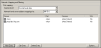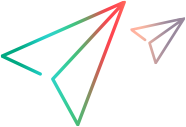Using an emulator to test mobile applications often provides a robust solution for many mobile devices. To test mobile devices using emulation, you install a third party emulation application on your local computer, and then record events using the "Windows Application" method in VuGen's Start Recording dialog box. (For details, see Start Recording Dialog Box.) After selecting the "Windows Application" method, the Start Recording dialog box requires the following emulator settings in order to start the emulator:
- Emulator to record: Enter this in the Application field.
- Command line: Enter this in the Program arguments field.
- Working directory: Enter this in the Working directory field.
The table below shows emulator download sites and examples of emulator settings for various mobile operating systems:
| Link to Download SDK | Emulator to record (example) | Command line (example) |
Working directory (example) |
|---|---|---|---|
| Android | |||
| Android Emulator Download | C:\Program Files\Android\android-sdk-windows\tools \emulator.exe | @Android_v2.2 | C:\Program Files\Android\android-sdk-windows\tools |
| Blackberry | |||
| Blackberry Emulator Download | C:\Program Files\Research In Motion\BlackBerry Smartphone Simulators 6.0.0\6.0.0.337 (9800)\fledge.exe |
/app=Jvm.dll /handheld=9800 /session=9800 /app-param=DisableRegistration /app-param=JvmAlxConfigFile:9800.xml /data-port=0x4d44 /data-port=0x4d4e /pin=0x2100000A |
C:\Program Files\Research In Motion\BlackBerry Smartphone Simulators 6.0.0\60.0.337 (9800) |
| Windows 8 | |||
| Windows Mobile Emulator Download | C:\Program Files\Microsoft SDKs\Windows Phone\v7.0\Tools\XDE Launcher\XdeLauncher.exe | "Windows Phone 7" "Windows Phone 7 Emulator" | C:\Program Files\Microsoft SDKs\Windows Phone\v7.0\Tools\XDE Launcher |
Recording with a Google Android Emulator
Google Android Emulator Version 2.0 and above
If you experience problems when recording with Google Android Emulator Version 2.0 and above, apply the following workaround:
-
Enter a new Port Mapping by selecting Recording Options > Network > Mapping and Filtering and select New Entry in the Port Mapping section.
-
Specify a Target server and port.
-
Enter a second Port Mapping entry without changing any details.
-
Disable the second entry so all traffic is handled by the first entry in the Port Mapping.
Google Android Emulator - Resolved limitation
The following limitation was resolved in Google Android Emulator Version 4.03:
While recording an SSL site, you may encounter a warning message stating that there are problems with the certificate for the site. Click Continue to proceed with the recording.