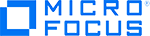
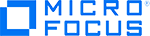
Readme
Micro Focus LoadRunner
Software Version: 12.60 to 12.63
Publication date: September 26, 2019
This Readme provides the latest information about LoadRunner 12.60 to 12.63.
Note:
To improve the customer experience and provide more optimized search, the online versions of the Help Centers for 12.60 to 12.63 have been streamlined into a single version for each product. Any version-specific changes are indicated where relevant.
See the online Help Centers for LoadRunner, VuGen, TruClient, and TruWeb for the most up-to-date versions of the documentation and readme.
For a list of hotfixes on top of LoadRunner, see these knowledge base articles:
LoadRunner 12.63 - Release information
LoadRunner 12.62 - Release information
LoadRunner includes many new features, enhancements, and usability improvements.
You can find information about what's new in the LoadRunner Help Center.
For information about what new functionality for versions previous to 12.60, use the following links.
You can find information and components for installation as follows:
For details on installation and upgrade, see the LoadRunner Installation Guide.
For information on LoadRunner and Performance Center system requirements and supported versions, see System Requirements (previously named Product Availability Matrix or PAM).
For details about supported integrations for LoadRunner and other Micro Focus ALM products, see the Integration Support Matrices on the Micro Focus MySupport site.
All of the additional components (such as the Citrix Agent and so on) can be found in the installation package's Additional Components folder.
Installation permission requirements:
The installation process, for all components, requires a full administrator account (root account for Linux systems) for all operating systems.
After installation, all of the LoadRunner applications and components can run under a standard user account (an administrator account is not required), with UAC and DEP enabled.
This section includes pre-installation notes, issues, and workarounds for LoadRunner 12.60 to 12.63.
For additional limitations and workarounds, see the sections on known issues in the Help Centers.
| Upgrade |
|
|
Virtual environments |
The architectures provided by virtualization vendors are rapidly evolving. LoadRunner is expected to function as designed in these changing environments, as long as the third-party vendor guarantees full compatibility of the virtualized environment with the LoadRunner-approved hardware requirements. If you follow the LoadRunner system requirements and support matrix to create the virtual machine, LoadRunner will work correctly. Working on top of a virtual machine may require access to the virtualization server hardware/monitoring environment to ensure the virtualization server is not saturated; otherwise, this might obscure the virtual machine's measurements and lead to false results. |
| Security - CA certificate |
LoadRunner 12.60 uses an updated version of OpenSSL, which enforces additional constraints for secure communication. OpenSSL (from 1.1.x) requires that the basic constraints for a CA certificate include a confirmation that the certificate is a CA certificate. Upgrade: If you are upgrading, and your CA certificate was created in a previous version of LoadRunner using any of the LoadRunner tools, you can no longer use these certificates because they do not include the required constraints. Use the LoadRunner tools to create and install a new CA certificate and new TLS certificates on each LoadRunner machine. For details, see Secure Communication with TLS (SSL). Organization's CA: If your CA certificate is provided by your organization, verify that the certificate includes the constraints described above. If the required constraints are not defined, your IT department should provide updated CA and TLS certificates to install on the LoadRunner machines. To verify: Check that the constraint is defined for the CA certificate in the Basic Constraints extension, for example, Subject Type=CA or CA:TRUE (the constraint format varies, depending on how the certificate was accessed).
|
|
Virtual Table Server (VTS) upgrade |
|
|
Windows |
|
|
Linux |
|
|
Coexistence with Unified Functional Testing (UFT) and LeanFT |
|
| General |
|
| Java over HTTP |
Version 12.60-12.61: Recording Java over HTTP applications with Oracle 64-bit JRE is not supported on Windows 10. Version 12.62 and later: The above issue is fixed. |
|
RDP |
|
|
TruClient |
|
|
Web |
(Windows 10 + IE) WinINet recording mode is not supported on Windows 10. An empty script will be generated. |
| Windows Sockets (WinSock) |
Recording on Microsoft Edge browser is not supported. |
When running the LoadRunner License utility with UAC enabled, LoadRunner prompts you for administrator credentials.
Resolution: Run the utility as administrator.
When recording and replaying TruClient - Web scripts (and recording Web protocol scripts) on a Window Server operating system, it is recommended to disable Internet Explorer Enhanced Security Configuration (IE ESC).
Resolution:
When using Visual Studio and add-ins to create C# and VB .NET scripts, Visual Studio creates .NET assemblies that need to be registered in the system before their run. Registration of the .NET assembly requires administrative permissions.
Resolution: Enable UAC and register the .NET assembly before running the test using one of these methods:
Run Visual Studio without administrative permissions, and manually register the test DLL after it is built. To do so, run Windows Console with administrative permissions and run the following command: %WINDIR%\Microsoft.NET\Framework\v4.0.30319\RegAsm.exe <TargetDLLwithPath> /codebase (ignore the warning issued when you run this command).
For example, you might replace <TargetDLLwithPath> with c:\users\qatest\documents\visual studio 2015\Projects\LoadRunnerUser1\LoadRunnerUser1\LoadRunnerUser1.dll. You do not need to register the DLL after every build. It is enough to register it once after making changes in the COM interfaces defined in the DLL.
The IP Wizard does not function for a Limited user.
Resolution: Run the IP Wizard with administrator permissions. The IP Wizard uses raw sockets to communicate with remote machines. Therefore, administrative privileges are required for opening and using raw sockets in socket-based communication. For more information, see http://msdn.microsoft.com/en-us/library/windows/desktop/ms740548%28v=vs.85%29.aspx. Alternatively, you can set the IP Wizard settings locally on the target machine.
When recording a Web-based protocol script, the recording may fail in certain installations, if Data Execution Prevention (DEP) is enabled.
Resolution: Disable DEP on your VuGen machine. For details, see How to Record a Vuser Script in the User Guide.
The network settings for load generators on Linux machines cannot be configured by a standard (non-administrator) user account.
Resolution: When working on a Linux operating system, run lr_agent_settings with administrator permissions.
SSL2 is no longer supported.
In some cases, when you use the LoadRunner proxy to record a local application, the proxy settings are not automatically restored to their original values after the recording session. This can prevent your computer from accessing local and external Internet sites.
Resolution: In your browser, reset the proxy settings manually.
Parsing a long json in the Replay log, or a json file containing a long line, may cause a short delay when scrolling in the Replay log.
If you have a slow connection from VuGen or Analysis to ALM, this may be because the VuGen or Analysis machine does not have access to the WAN, and so cannot verify the digital signature of the relevant files.
Resolution: Download and import the certificates from https://support.globalsign.com/customer/portal/articles/1426602-globalsign-root-certificates using certmgr MMC until the issue is resolved (you might not need to import all the certificates).
When you run a Java protocol script, the replay status may be Script Not Run and some errors may appear in the mdrv.log file. However, due to Java internal architecture, these errors may not be included in the VuGen Output and Errors panes. This occurs when VuGen fails to initialize a Java Vuser, and JVM then terminates the replay process.
Resolution: Look for errors directly in the mdrv.log file (you can find this in the script’s folder). If the entry in the log is due to a memory-related issue, try using different memory options for Java in the runtime settings.
When recording a script, some applications may be unable to connect to a server using SSL. Errors such as "Invalid certificate" and "SSL Handshake Failed" may appear. This is because VuGen now uses SHA-256-signed certificates for recording of SSL-encrypted communication instead of the older SHA-1-signed certificates.
Resolution: Instruct VuGen to use SHA-1-signed certificates, as follows:
Add the following lines to <LoadRunner root>\config\vugen.ini:
Delete the following files from <LoadRunner root>\bin\certs\:
64-bit replay for C Vuser scripts is not supported on Linux-based load generators.
Java-based technologies are not yet supported by Microsoft Edge. Therefore, we do not recommend selecting this browser emulation for the replay of Java-based protocols (Flex, Java over HTTP, Oracle NCA).
Web Page Diagnostics are not supported for scripts using HTTP/2 protocol. Disable Web Page Diagnostics in Controller > Diagnostics > Configuration > Diagnostics Distribution dialog box.
Uploading a buffer (request body) larger than 64 KB is not supported for scripts using HTTP/2 protocol.
When you use VuGen to create a scenario, if the Controller is open (and was opened by double-clicking a .lrs scenario file), you will not be given the option to add the script to the current scenario, and the Controller will be closed, losing any unsaved changes.
If you open a Micro Focus site in the embedded browser and the site is not included in the trusted sites list, you will be prompted to add the site to the trusted site list. After adding the site, you may receive a Web site scripting error.
Resolution: Close the error and continue working as you normally would.
Runtime errors generated during the replay of VBScript scripts may not be handled properly. It is recommended that you port existing VBScript scripts to C.
Possible resolution: Enable the Continue on Error option in the Runtime settings.
When adding a conditional breakpoint based on a parameter value, the value is not updated immediately. Therefore, in the script step that follows, the condition may be ignored even though the argument value has been updated.
When you stop a named VTS instance, the instance may continue to run until you restart the VTS Windows service, which will block you from creating an instance with the same name or port.
Resolution: Restart the VTSService Windows service. For example, use the “net stop vtsservice” to stop the service, and “net start vtsservice” to restart it.
For Chromium and TruClient Browser:
If you run a TruClient script in the Controller, incorrect time measurements (0 in most cases) are displayed in the Analysis reports for Connection Time, DNS Time, Network Time, Server Time, and SSL per second.
If you run a TruClient script in the Controller, the Connections graph is always empty.
Recording snapshots are not available.
Execution time of TruClient scripts replayed with TruClient Browser or Chromium will appear slower than those replayed on Internet Explorer (or on TruClient Firefox in previous versions). This is a result of the TruClient instrumentation on TruClient Browser/Chromium. This will primarily impact the throughput generated by the Vusers.
Tip: When replaying TruClient scripts with TruClient Browser or Chromium, run additional TruClient Vusers on more load generator machines than you would with Internet Explorer.
When recording a script, the top level frame navigation event is omitted due to performance optimization. As a result, the Go Back or Go Forward step is not recorded automatically. (From version 12.62, this is relevant for Chromium only.)
Resolution: Manually add a Go Back a page or Go Forward a page step.
TruClient for IE browser does not support browser cache in service mode. For workarounds, see Running TruClient as a service.
Version 12.60-12.61: For all TruClient browsers: When HAR file generation is enabled, on long or memory demanding TruClient replay sessions in Controller, some of the data in the HAR file may be missing.
Version 12.62 and later: The above issue is fixed.
Version 12.60-12.62: Due to changes in the Chrome browser, a configuration change is required for recording applications that have cross-domain content. To apply the change:
On Windows: Right-click the TruClient Lite Chrome shortcut, and select Properties. In the Target field, add the following command line to the end of the existing arguments:
--disable-features=IsolateOrigins,site-per-process
On Mac: Delete the TCLiteChrome file from the desktop and recreate it: Open a terminal window and execute the following command (it includes the added command --disable-features=IsolateOrigins,site-per-process). Input the root user password when asked.
sudo mkdir -p -m '+rwx' /Users/$USER/Applications/TCLiteChrome.app/Contents/MacOS/; cd /Users/$USER/Applications/TCLiteChrome.app/Contents/MacOS/; echo '#!/bin/bash' >> TCLiteChrome; echo "open /Applications/Google\ Chrome.app --args --user-data-dir='/Users/$USER/TCLiteChromeProfile' --profile-directory='/Users/$USER/TCLiteChromeProfile' --extensions-on-chrome-urls --silent-debugger-extension-api --no-first-run --disable-web-security --disable-features=IsolateOrigins,site-per-process" >> TCLiteChrome; chmod 755 TCLiteChrome; cd /Users/$USER/Applications/; chmod 755 TCLiteChrome.app; osascript -e 'tell application "Finder" to make alias file to POSIX file "/Users/'$USER'/Applications/TCLiteChrome.app" at POSIX file "/Users/'$USER'/Desktop"';
Version 12.63: The above issue is no longer relevant.
An error is generated when replaying a TruClient script in IE using a predefined bandwidth (defined in Runtime Settings > Network > Speed Simulation).
If you added custom configurations to the pref.js or user.js files for TruClient scripts recorded with LoadRunner 11.52, you will need to re-add them to the LoadRunner 12.xx script files.
Tip: It is recommended to back up existing files before you begin editing scripts with custom configurations in LoadRunner 12.xx.
To run a TruWeb script in a Controller scenario, the script must have been created using VuGen or must be imported into VuGen.
Version LoadRunner 12.60 (TruWeb 2018.8.3): Only one TruWeb script can run at any time on a load generator.
Version LoadRunner 12.61 (TruWeb 2018.11.4) and later: Multiple TruWeb scripts can be run in parallel on one load generator.
Version 12.60-12.61: When working with Microsoft Azure cloud provider, and adding existing load generators from an Azure cloud account to your scenario, the Cloud Load Generator dialog box may display only a partial list of the load generators that are actually available in the Azure console (even with All machines selected).
Version 12.62 and higher: The above issue is fixed.
The default number of Vusers in a Vuser group in a scenario has been changed to 1 instead of 10.
When using Controller with MI Listener, and Network Virtualization is enabled, you may encounter the following issues:
When you start a scenario, the first batch of Vusers go directly from pending to stopped. All other Vusers run as expected.
When you stop a scenario, all Vusers are stopped, and the Start Scenario button is enabled for 1 second then returns to disabled, and stays disabled.
Resolution: Delete the first Vuser, the Start Scenario button then reverts to enabled.
The Network Delay Time monitor shows "No Data" in the online graphs when using Windows Server 2008 R2 SP1.
Resolution: On the Windows 2008 R2 machine:
When using the SiteScope monitor, you cannot change the counters already saved with the scenario.
Resolution: Remove all existing SiteScope counters, close the dialog box and re-add them.
The JMeter Active Threads and JMeter Transactions monitors have been removed. Instead, you can view data in the Running Vusers and Transaction Monitor graphs.
The timeout for the JMeter shutdown gracefully command has been reduced to 2 minutes.
When running a JMeter script, there might be small differences in the maximum value shown in the online and offline Running Vusers graphs, viewed from Controller or Analysis.
If a JMeter JMX script has an associated CSV parameters file, the CSV file must be manually copied onto the load generator running JMeter, to the same location referenced in the JMX file.
Data Format Extensions (DFEs) are supported on Windows operating systems only.
Webtrace is not supported with -proto tcp and -proto udp in the following Linux environments: RHEL 7, OEL 7, and Ubuntu 14.04.
Visual C++ 2013 Redistributable is no longer a prerequisite for LoadRunner. This should not be a concern for users of the Visual Studio 2013 IDE add-in as Visual C++ 2013 Redistributable is automatically installed when installing the IDE.
When installing the Network Virtualization driver on Windows Server 2008 R2 or Windows 7 SP1, and network adapters are configured as Teaming (also known as LBFO), the NV Agent crashes and the active adapter cannot be set.
Resolution: See this knowledge base article: Unable to retrieve Network Virtualization Active Adapter
Network Virtualization usage is included with the LoadRunner protocol licenses; network emulation and NV Insights do not require any additional license purchase.
The LoadRunner setup wizard prompts you to install Network Virtualization at the conclusion of the installation. If you did not install the Network Virtualization component as part of the LoadRunner installation, you can run the Network Virtualization installation manually at any time.
When installing Network Virtualization on Windows in custom mode, you must manually reboot the machine at the end of installation.
Network Virtualization emulation in Linux works only in Per group mode.
The NV Analytics report in VuGen has been renamed to NV Insights report.
The NV Insights report is not supported on Linux.
Analysis Summary reports and NV Insights show “None” as the Virtual Location name even though no groups with this name were set in a LoadRunner scenario.
Resolution: See Software Self-solve knowledge base article KM03407056.
For LoadRunner installed on a Windows Server operating system, Internet Explorer Enhanced Security Configuration (IE ESC) must be disabled in order to view Help Center content. It is enabled by default:
In Windows 2012 R2, 2016: Server Manager > Local Server > Internet Explorer Enhanced Security Configuration.
Micro Focus Service Virtualization: If a Service Virtualization server uses credentials for both SSL and monitors, then the Service Virtualization project cannot be correctly imported to a scenario.
Resolution: Configure the Service Virtualization server to use credentials only for SSL.
This section provides information about features, protocols, and technologies whose support was partially or fully discontinued, or will be discontinued in future versions of LoadRunner and Performance Center.
This section includes:
The following features have been removed from LoadRunner:
VuGen Protocol Advisor (from version 12.53)
VuGen Test Results report and the corresponding Generate report during script execution option (from version 12.53).
Parameters Database Query Wizard (Data Wizard)
Removed starting from version 12.53. Instead, use the new Import Parameter feature that was added in LoadRunner 12.53, enabling the import of parameter values from a CSV or a text file. You can use this feature to obtain values from practically any data source, by exporting the source data into a file and then importing it into VuGen. For details, see Import Parameter Values from a File in the LoadRunner Help Center.
Note: In version 12.53, the Mobile Application - HTTP/HTML protocol was unified with the Web - HTTP/HTML protocol. All functionality for generating Vuser scripts for mobile applications is now provided with the Web - HTTP/HTML protocol. For details, see Web - HTTP/HTML - Recording Methods for Mobile Applications in the LoadRunner Help Center.
From version 12.62, LoadRunner no longer supports these product technology versions:
| Operating System or Protocol | Product | Versions |
|---|---|---|
| OS | Red Hat Enterprise Linux | 6.4, 6.5, 6.6, 7.1 and 7.2 |
| OS | Windows 10 | 1511 (November) |
| Citrix ICA | Citrix XenApp and XenDesktop | 5.x, 6.x, and 7.0 to 7.13 |
| JMeter | Apache JMeter | 2.13 and 3.1 |
| JUnit | JUnit | 4.0 to 4.6 |
| NUnit | NUnit | 3.2 |
| Oracle 2-Tier | Oracle Database | 9i R2, 10g and 11g R1 |
| Oracle NCA | Oracle Forms | 4.5.10.8 and 6i+ |
| Selenium | Selenium | 2.24.1 to 3.11.0 |
| Siebel Web | Oracle Siebel CRM | 7.5.2, 7.5.3, 7.7 and 7.8 |
| Teradici PCoIP | Teradici PCoIP Agent | 2.7 to 2.11 |
| Teradici PCoIP Connection Manager | 1.5 to 1.8.0 | |
| Teradici PCoIP Security Gateway | 1.11 to 1.13 |
From version 12.63, LoadRunner no longer supports these product technology versions:
| Operating System or Protocol | Product | Versions |
|---|---|---|
| .NET | .NET Framework | 4.5, 4.5.1 |
| Java | Java | 6, 9, 10 |
| Eclipse | Eclipse IDE | Neon, Mars, Luna, Oxygen, Photon |
| JMeter | Apache JMeter | 3.2, 3.3, 4.0 |
| JUnit | JUnit | 4.7 to 4.9.1 |
| MAPI | Microsoft Messaging Application Programming Interface (MAPI) | 2007 |
| SAP GUI | SAP GUI | 7.40 |
If a protocol is supported for replay only, you can no longer create scripts based on that protocol.
| Protocol | Supported for replay only |
|---|---|
|
Ajax Click & Script |
From version 12.60 Tip: Migrate your existing Ajax Click & Script scripts to another Web protocol such as TruClient - Web or Web - HTTP/HTML |
| COM/DCOM | From version 12.60 |
| EJB (Enterprise Java Beans) | From version 12.00 |
| Java Record Replay with CORBA | From version 12.60 |
| JavaScript Vuser | From version 12.00 |
| MMS (Media Player) | From version 12.53 |
| MMS (Multimedia messaging service) | From version 12.53 |
| Silverlight | From version 12.55 |
| VBScript Vuser | From version 12.00 |
| Web - Click and Script | From version 12.00 |
There is no record or replay support for the following protocols:
| Protocol | Supported for replay only | No support |
|---|---|---|
| DB2 CLI | From version 11.00 | From version 12.55 |
| i-mode | From version 11.00 | From version 12.55 |
| Informix | From version 11.00 | From version 12.55 |
| PeopleSoft Enterprise | From version 12.00 | From version 12.55 |
| PeopleSoft -Tuxedo | From version 12.00 | From version 12.55 |
| Real | From version 11.50 | From version 12.55 |
| SAP - Click & Script | From version 12.53 | From version 12.55 |
| Siebel - DB2 CLI | From version 11.00 | From version 12.55 |
| Siebel MSSQL | -- | From version 12.55 |
| Siebel Oracle | -- | From version 12.55 |
| SQL Server | From version 11.50 | From version 12.55 |
| Sybase Ctlib | From version 11.00 | From version 12.55 |
| Sybase Dblib | From version 11.00 | From version 12.55 |
| Tuxedo | From version 12.00 | From version 12.55 |
| VB Vuser | -- | From version 11.50 |
| VoiceXML (VXML) | From version 11.00 | From version 12.55 |
| WAP | From version 11.50 | From version 12.55 |
The following product technology versions are no longer supported by their vendors. To align with this, LoadRunner will discontinue support for these technologies in a future LoadRunner version:
| Operating System or Protocol | Product | Versions |
|---|---|---|
| OS | Red Hat Enterprise Linux | 6.7, 6.10, 7.3 and 7.4 |
| OS | Windows Server 2008 R2 | All versions |
| OS | Windows 7 | All versions |
| OS | Windows 10 | 1703 (Creators) |
| Citrix | Citrix XenApp and XenDesktop | 7.18 |
| Flex | Adobe LiveCycle Data Services | ES2 3.1 and ES4 4.7 |
| NUnit | NUnit | 3.4 |
| SAP GUI | SAP GUI Client | 7.50 |
| Teradici PCoIP | Teradici PCoIP Teradici Agent for Windows | 2.12 to 2.13 |
| Teradici PCoIP - VMware Horizon | 6.2.1 |
The following information provides advance notice of functionality that will be removed in an upcoming LoadRunner version.
TruClient. Support will be discontinued for:
Using synchronous APIs in JavaScript code (you can use the Generic API Action steps instead). For details on TruClient APIs. See TruClient Functions. For the list of APIs for which support in JavaScript code will be discontinued, see Synchronous APIs in JavaScript Code.
Connections measurement for TruClient. See Performance Metrics.
Configuring start and end events for a transaction. See Insert Transactions.
Back to Deprecated features and protocols
This product includes limited functionality entitlements – these can be either “beta” or “tech preview” features (as indicated in the What’s New). This means that these beta or tech preview features may be undergoing further testing before their full capabilities are released. These features, including their capabilities and content, are provided on an “as is” basis. Micro Focus disclaims all other warranties. Micro Focus shall not be responsible for any loss or damage suffered by any customer as a result of their use of any beta or tech preview feature.
Micro Focus reserves the right to change or remove a beta or tech preview feature at any time, without further notice. These features, which include basic capabilities, are currently offered as embedded features accompanying the product license. In the future, Micro Focus may offer advanced capabilities for the same features at a separate cost.
Should you encounter any bugs, glitches, lack of functionality, or other problems with any beta or tech preview feature, please let us know immediately. Your help in this regard is greatly appreciated.
Send your feedback to vugen.feedback@microfocus.com.
The Usage Hub enables you to view license information and usage for all Micro Focus Software products and solutions that are installed in your environment. The Usage Hub is a central server that runs in the background. It collects, maintains, and provides a centralized view of software deployments, license assets, and the product features.
In addition, follow these links to learn more about LoadRunner and other Micro Focus products.
Certain versions of software and/or documents (“Material”) accessible here may contain branding from Hewlett-Packard Company (now HP Inc.) and Hewlett Packard Enterprise Company. As of September 1, 2017, the Material is now offered by Micro Focus, a separately owned and operated company. Any reference to the HP and Hewlett Packard Enterprise/HPE marks is historical in nature, and the HP and Hewlett Packard Enterprise/HPE marks are the property of their respective owners.
The only warranties for products and services of Micro Focus and its affiliates and licensors (“Micro Focus”) are set forth in the express warranty statements accompanying such products and services. Nothing herein should be construed as constituting an additional warranty. Micro Focus shall not be liable for technical or editorial errors or omissions contained herein. The information contained herein is subject to change without notice.
Contains Confidential Information. Except as specifically indicated otherwise, a valid license is required for possession, use or copying. Consistent with FAR 12.211 and 12.212, Commercial Computer Software, Computer Software Documentation, and Technical Data for Commercial Items are licensed to the U.S. Government under vendor's standard commercial license.
The code signing certificate for LoadRunner was changed from Verisign to Comodo starting on January 1, 2017.
If you are installing this product on a computer with an older version of Windows, or on a computer without automatic Windows updates, the Comodo root certificate may not automatically be included as a trusted root certificate.
In such cases, we recommend manually configuring Comodo as a trusted root certificate.
For more details, see: https://technet.microsoft.com/en-gb/library/dn265983.aspx.
© Copyright 1994-2019 Micro Focus or one of its affiliates