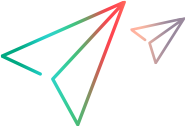Running scenarios using the wlrun command
You can run scenarios from the command line using the wlrun command.
Invoking the Controller using the wlrun command
You can invoke Controller from the command line by typing wlrun in the command line, followed by the desired arguments.
Note: Before invoking Controller using wlrun, you should be familiar with the rules relating to command line arguments. For details, see Notes about running tests using the wlrun command.
For example, to run the Scenario.lrs scenario, enter the following command:
wlrun -TestPath C:\LoadRunner\scenario\Scenario.lrs -Run
wlrun runtime arguments
These arguments specify the runtime related scenario settings. For more information on scenario settings, see Before Running Your Scenario.
|
TestPath
|
Path to the scenario, for example,
C:\LoadRunner\scenario\Scenario.lrsThis argument can also be used for a scenario residing in an Application Lifecycle Management database. For example,
"[TD]\Subject\LoadRunner\Scenario1"If the path includes blank spaces, use quotation marks.
|
|
Run
|
Runs the scenario, dumps all output messages into res_dir\output.txt, and closes Controller
|
|
InvokeAnalysis
|
Instructs LoadRunner to invoke Analysis upon scenario termination. If this argument is not specified, LoadRunner uses the scenario default setting.
|
| SilentMode | Suppresses the pop-up message which normally appears in the UI when Analysis is automatically invoked upon scenario termination. |
|
ResultName
|
Full results path. For example, "
C:\Temp\Res_01" |
|
ResultCleanName
|
Results name. For example, "
Res_01" |
|
ResultLocation
|
Results folder. For example, "
C:\Temp" |
Application Lifecycle Management arguments
These arguments define the LoadRunner integration with Application Lifecycle Management. For more information about the LoadRunner Application Lifecycle Management integration, see Managing Scenarios Using Application Lifecycle Management.
|
ConnectToQC
|
Specifies whether the Controller should connect to ALM on startup (0/1 or ON/OFF)
|
|
QCServer
|
Application Lifecycle Management server name. Must be a machine where Application Lifecycle Management is installed
|
|
QCDB
|
Application Lifecycle Management database name. Use the format: <Domain name>.<Project name>.
|
|
UserName
|
User name for connecting to Application Lifecycle Management
|
|
Password
|
Password corresponding to the user name
|
|
TestPath
|
Path to scenario in Application Lifecycle Management database. For example,
"[TD]\Subject\LoadRunner\Scenario1"If path includes blank spaces, use quotation marks. |
|
TestId
|
Test ID (used by ALM only)
|
|
ResultCleanName
|
For use with ResultCycle only. Example: "
Res1" |
|
ResultCycle
|
Application Lifecycle Management cycle. For example, "
LR_60_SP1_247" Note: The ResultCycle and ResultCleanNamearguments are required if you wish to store the results within the Application Lifecycle Management database.
|
Notes about running tests using the wlrun command
When you invoke Controller from the command line using wlrun, consider the following:
-
Only one instance of Controller can run at a time.
-
The arguments are case sensitive.
-
If Controller is invoked with no arguments in the command line, Controller uses its default settings.
-
Controller will always overwrite results.
-
Controller will automatically terminate upon scenario termination and results will be collected. If you don't want Controller to automatically terminate upon scenario termination, add the flag -DontClose to the command line.
-
Controller launched through the command line behaves normally except when using the -Run option. Using the -Run option, dialogs and message boxes that usually open and require the user to close them in a usual launch, do not open in a command line launch.
-
When Analysis is started from the command line, use the -SilentMode argument to suppress the pop-up message which normally appears in the UI.
-
Controller's settings are loaded from wlrun7.ini, located in the <LoadRunner installation>\config folder.
 See also:
See also: