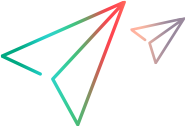LoadRunner License Utility
You use the LoadRunner License Utility to install LoadRunner licenses, and to view your license information.
The Community license provides 50 Vusers at no cost. These Vusers are valid for all protocols except for GUI (UFT).
To launch the LoadRunner License Utility, from the Windows Start menu, go to Micro Focus > LoadRunner > License > LoadRunner License Utility.
The LoadRunner License Utility displays the following information:
| Host ID
|
Identifies the computer on which the Controller is installed. You may need to provide the Host ID when purchasing new LoadRunner licenses.
|
| License Summary
|
Displays a list of the licenses that are installed on the computer. Click on any license in the table to display additional details about the license. The Vuser protocols included in the selected license box displays a list of the Vuser protocols that are included in the selected license.
-
Status. Indicates the status of the license.
- Valid
 . Indicates that the license in current and functional. . Indicates that the license in current and functional.
-
Invalid  . Indicates that the license is no longer valid. For one of the following reasons: . Indicates that the license is no longer valid. For one of the following reasons:
- A Time Limited license expiration date has passed.
- The remaining capacity of a VUD license is zero.
Note: A license may become temporarily invalid if the License Utility detects that the system clock has been tampered with. To restore the affected licenses, reset the system clock to the current date and time.
- To be Expired
 . Indicates that the license will expire within 30 days. . Indicates that the license will expire within 30 days.
By default, the License Summary table does not show invalid licenses. Select the Show invalid licenses check box to show invalid licenses.
-
Locked.
- Locked. Indicates that the license can be installed only on the machine for which it was generated (with a unique HostID), and not on any other machine.
- Unlocked. Indicates that the license can be installed on any computer.
-
License Bundle.
Indicates the name of the Vuser protocol bundle to which the license applies. The license enables the Controller to run Vusers of any protocol that is included in the protocol bundle. To display a list of the Vuser protocols that are included in a bundle, click the license in the License Summary table. A list of the associated Vuser protocols is displayed at the bottom of the LoadRunner License Utility.
Note: A Partner License icon  that appears to the left of a license bundle indicates that the license is for a LoadRunner partner, and not for standard Vuser protocols. Partner licenses enable third-party applications to be controlled by the LoadRunner Controller. that appears to the left of a license bundle indicates that the license is for a LoadRunner partner, and not for standard Vuser protocols. Partner licenses enable third-party applications to be controlled by the LoadRunner Controller.
-
Type. Indicates the type of license. For more information, see License types.
- Expiration Date. Indicates the date and time when the Time Limited or VUDs license expires.
-
Capacity.
- Time Limited: Indicates the maximum number of Vusers (of the type specified by the license bundle) that can be run simultaneously from Controller.
- VUDs: Indicates the number of VUDs that remain in the license.
|
| Show invalid licenses
|
When selected, displays LoadRunner licenses that are installed that are invalid. |
| Vuser protocols included in the selected license
|
Displays the Vuser protocols that are included in the selected license. |
| VUDs will begin at <time>
|
Opens a dialog box where you can select when VUDs should begin. |
| Install New Licenses
|
Opens the New License dialog box which enables you to install new LoadRunner licenses. |
| Sign up for free license
|
Opens a dialog box where you can subscribe for a free Community license. |
 Back to top
Back to top
 See also:
See also:
 . Indicates that the license in current and functional.
. Indicates that the license in current and functional.  . Indicates that the license is no longer valid. For one of the following reasons:
. Indicates that the license is no longer valid. For one of the following reasons: . Indicates that the license will expire within 30 days.
. Indicates that the license will expire within 30 days.  that appears to the left of a license bundle indicates that the license is for a LoadRunner partner, and not for standard Vuser protocols. Partner licenses enable third-party applications to be controlled by the LoadRunner Controller.
that appears to the left of a license bundle indicates that the license is for a LoadRunner partner, and not for standard Vuser protocols. Partner licenses enable third-party applications to be controlled by the LoadRunner Controller.
 See also:
See also: