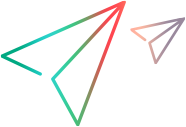Custom Filter Dialog Box
This dialog box enables you to customize your filter criteria.
| To access |
Do the following:
|
| Tip |
You can use wildcards:
|
| See also | Legend Window |
User interface elements are described below:
| UI Element | Description |
|---|---|
| <First Evaluator Expression> | A drop-down list of evaluation expressions such as equals, is greater than, like, and so forth, followed by a value. |
| Operator | The logical operator by which to add a second expression: AND or OR. |
| <Second Evaluator Expression> | A drop-down list of evaluation expressions such as equals, is greater than, like, and so forth, followed by a value. |
Example:
The image above shows how to filter the data for transactions that begin with the phrase "Action_Transaction", using Like and Action_Transaction%.
After you save a customization for one of the metrics, Analysis displays it in the lower section of the Legend window.