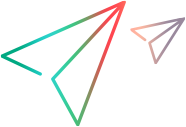Snapshots contain the data generated by the traffic between the client and the server and are captured when a script is recorded and when the script is replayed. Typically, these snapshots are used to synchronize playback of the script.
TruWeb scripts have their own dedicated snapshot pane. The snapshots display all HAR data associated with a specific web request step in the script.
Note: TruWeb snapshots are supported from LoadRunner 12.63 and higher.
Activate snapshots during replay
To set TruWeb scripts to create snapshots during replay, make sure that Runtime Settings > TruWeb Settings > Replay > Create snapshots during replay is selected.
View TruWeb snapshots
The TruWeb snapshots work somewhat differently from the standard VuGen snapshot feature:
- TruWeb snapshots are displayed in the TruWeb Snapshot pane, not in the VuGen Snapshot pane.
- There is no Step Navigator for TruWeb, so you cannot use it to access snapshots.
To view snapshots for TruWeb scripts:
- Open the TruWeb script in the Editor pane.
-
To open a snapshot for a WebRequest step, do one of the following:
- Select View>TruWeb Snapshot. Then click a WebRequest step (containing a step ID argument).
- Right-click within a WebRequest step. Select Show Snapshot.
-
The TruWeb Snapshot pane opens, displaying the snapshot information for the step. The WebRequest ID for the snapshot is displayed in the top-right corner.
-
To view snapshots for other steps, click on the relevant step in the Editor.
Working with TruWeb snapshots
|
UI Element
|
Description
|
|---|---|
|
|
Use to toggle between Single and Split view. In Split view, you can compare the snapshots for the record and replay stages, or compare different replay iterations. |
|
|
Use to toggle between the snapshots for the record and replay results. |
|
|
Select the replay iteration to display. Note: If you move to the snapshot for a different step, the selected iterations revert to 1. |
|
|
Use to search all tabs in the snapshot. When in Split view, there is a search option for each view. |
The body of the snapshots contains a standard HAR viewer format, and includes Headers and Response tabs. Additional tabs such as Params or Post are also displayed where relevant. Use the dropdown menu to filter the displayed information.
 See also:
See also: