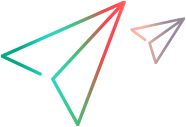This section describes how to set up load generators on a Linux or Windows distribution using Docker.
- Note:
- The RHEL Dockerized load generator image is provided as tech preview.
- Dockerized load generators are not supported when running over a firewall.
-
FTP is not fully supported with load generator for Docker on Windows. Passive mode FTP is supported, but Active mode FTP is not.
About Dockerized load generators
Docker is a platform that allows you to develop, ship, and run applications via a container. Docker uses a standard container format that lets developers prepare applications inside containers, while system administrators and other teams, such as Quality Assurance engineers, run the container in order to deploy the application. This is a quick and effective way to port applications across systems and machines, and run them within their own secure environments.
You can run load generator hosts inside Docker containers, using Linux or Windows Dockerized load generator images.
For details on supported protocols on Dockerized load generators, see the Supported Protocols guide, available from the System and protocol requirements page.
For general details regarding Docker, see https://docs.docker.com.
Note: OneLG has now replaced the previous Windows and Ubuntu Dockerized load generators.
Dockerized load generator image
You can pull load generator Docker images for Linux-Ubuntu, RHEL, or Windows from the relevant pages, accessible from the performance testing page in the Docker hub:
-
Linux Ubuntu: microfocus_onelg_linux_ubuntu image
Note: To run the Linux-Ubuntu OneLG image for LoadRunner Professional, the appropriate environment variable must be included in the run command: ONELG_FLAVOR=1
- Linux RHEL: load_generator_redhat image (tech preview version)
-
Windows: microfocus_onelg_windows image
For instructions on running the Dockerized load generator, see the Installation guide.
Assign load generator containers to scenarios
To assign the Dockerized load generator containers to scenarios, in the Add New Load Generator dialog box, configure the load generator Name as follows:
<host machine name>_dkr_<port_number>
Replace <port_number> with the port that is mapped to the Docker container (the <host_port> used when running the container).
For example:
myHost_dkr_10110
Note: Any errors encountered by Dockerized load generators are written to the Output window under the Docker node host name and port.