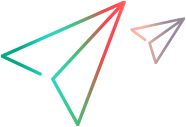Collate scenario run results
This topic describes how to collate results during or after a scenario run, and to define the data types to collate.
Tip: You can set a command that will run when collation is complete. Select Tools > Options > Execution tab, and enter the command in the Post Collate Command box.
To configure results collation:
-
Select Results > Collate Results > Collate Settings.
-
In the Collate Settings dialog box, define the data results that you want to include in the collated results, in addition to the results data. By default, all are selected.
You can choose to include or exclude:
- Log. Log file data from the run.
- NV. Network Virtualization data related to the run.
- Diagnostics. Data from the Diagnostics servers.
-
Select Auto Collate Results if you want LoadRunner Professional to automatically collate the results for the run.
Note: LoadRunner Professional must be connected to the load generators for automatic collation to occur.
Select one of the radio buttons:
- At the End of Test. This prompts automatic collation upon completion of the run.
-
At Runtime. The raw data will be collated during the course of the scenario run. This reduces the time required to collate all data at the end of the run.
If you want to export data during runtime to an InfluxDB database, select the option Automatically export results to InfluxDB. (This functionality is supported from version 2020 SP3.)
To confirm or modify the InfluxDB settings, click the link to open the InfluxDB Settings dialog box. If you make any changes to the InfluxDB settings, be sure to save them.
Refer to Export run results to InfluxDB or JSON.
Note: The log, NV, and diagnostics data are always collated at the end of the test, not during runtime.
The default is to auto collate results at the end of the test.
-
Click Save.
The Results > Auto Collate Results option is enabled or disabled, to match the selection you made in the Collate Settings dialog box. You can toggle automatic collation on and off using this menu option (it will use the relevant collate settings that you defined.)
- If you select to collate results manually (Auto Collate Results disabled), then at the end of the scenario run select Results > Collate Results > Collate Results. The data is collated, for the data types selected in the Collate Settings dialog box.
- The Collate Results dialog box is opened at the end of the scenario run to view collation progress, if relevant. For details, see Collate Results dialog box.
- If you need to stop the collation process, in the Collate Results dialog box, click Stop. To resume the collation process, select Results > Collate Results > Continue stopped collation.
If collation fails due to a lack of disk space:
You can trigger re-collation by selecting Results > Collate Results > Recollate.
LoadRunner Professional attempts to collate the results again, without compressing the .eve file.