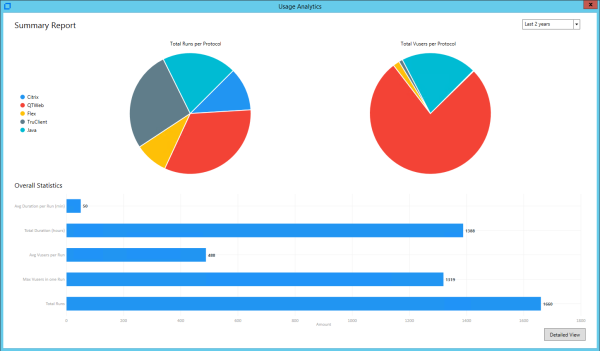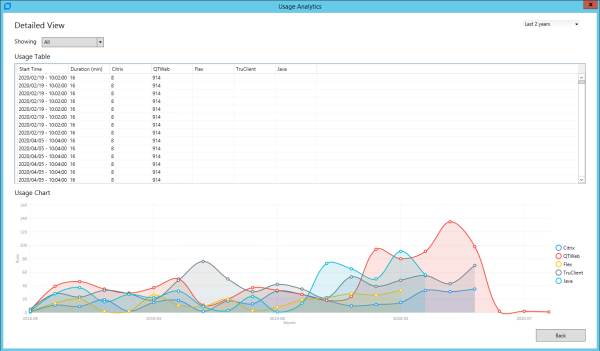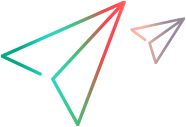Usage analytics
Controller usage analytics provide you with general statistics about the scenario run.
Note: This feature is available from version 2020 SP3.
Usage analytics overview
The Controller's usage analytics provides you with general statistics about your scenario run. This information can be useful for determining how your resources are being used and your license consumption. The analytics include:
- Summary graphs displaying the number of Vusers or runs per protocol.
- A bar chart showing run information such as the average run time and the total number of runs.
- A usage table with run information per protocol.
To access the analytics, choose Tools > Usage Analysis after your scenario run. The Usage Analytics app opens in a separate window. You can view the results in two pages: The Summary Report page and the Detailed View page.
Note: Statistics are only displayed for scenarios that ran for at least five minutes with 10 or more Vusers.
Summary Report page
The Summary Report page shows several pie charts and bar charts with basic information about your scenario runs.
The Summary Report page shows two pie charts:
- Total Runs per Protocol, showing the number of runs per protocol.
- Total Vusers per Protocol, showing the number of Vusers that ran per protocol.
The Summary Report page's Overall Statistics section shows several a bar chart with several metrics:
- Avg Duration per run (min). The average duration of a scenario run.
- Total Duration (hours). The full duration of all runs, combined.
- Avg Vuser per run. The average number of Vusers that ran for each scenario run.
- Max Vusers in one run. The maximum number of Vusers that ran in a single scenario run.
- Total Runs. The total number of scenario runs.
To see more details, click Detailed View in the bottom right of the Summary Report page.
Filtering
Use the date picker in the top right corner to drill down into your results and filter the statistics by date. You can choose a predefined filter, such as Last 7 days, or provide a custom filter to show the range of dates that interests you.
Detailed View page
To open the Detailed View page, click the button in the bottom right of the Summary Report window.
The Detailed View page shows a usage table and a summary graph.
The Usage table shows the following information about the scenario runs:
- Start Time
- Duration
- Number of Vusers per protocol
The Usage graph shows the amount of runs per protocol, over time.
Filtering
You can drill down in the detailed view by filtering the results by protocol or date.
To filter by date, use the date picker in the top right corner. If you applied a date filter in the Summary Report page, it is preserved.
To filter the results by protocol, use the protocol dropdown in the top left corner. The list is updated as you run additional scenarios. For example, if you run a JMeter test, it is automatically added to the dropdown list. To show all protocols, select All.
To return to the Summary Report page, click Back in the bottom right corner.