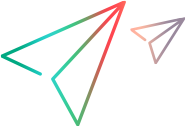Silk Performer scripts
This topic provides information about including Silk Performer scripts in your LoadRunner Professional scenario. For details about creating scripts, see the Silk Performer documentation.
Silk Integration overview
Silk Performer is a Micro Focus software performance testing tool across web, mobile and enterprise applications. This integration enables you to save and run Silk scripts in LoadRunner Professional tests, and view results in the LoadRunner graphs.
By including Silk Performer scripts in your scenarios, you can run Silk Performer scripts side-by-side with any other scripts, giving you a single entry point for executing your performance tests.
Data is reported in real-time, and measurements can be viewed in Analysis using the data points from the Silk Performer tests.
Set up and run Silk Performer scripts
After you export your Silk Performer projects from the Silk Performer Workbench, you will be able to include them in LoadRunner scenarios.
To run Silk Performer scripts in your Controller scenarios:
-
Create and edit scripts in Silk Performer Workbench. For details, see the Silk Performer documentation.
-
Install the Silk Performer agent on all load generators that will be used for used to run Silk. When you run the OneLG setup, select the Install Silk Performer Agent after installation option in the End User License Agreement page of the installation wizard.
-
For more details, see the LoadRunner Professional Installation.
-
For a silent installation, add the following parameter: INSTALL_SILK_PERFORMER_AGENT=1.
Example: SetupOneLG.exe -s -sp"/s INSTALLDIR=""C:\Program Files (x86)\Micro Focus\LoadRunner OneLG"" IS_RUNAS_SERVICE=1 START_LGA=1 NVINSTALL=N INSTALL_SILK_PERFORMER_AGENT=1"
-
Follow these steps to export your Silk Performer project to prepare it for use in Controller:
-
Open your project in the Silk Performer Workbench and select File > Export Project to > LoadRunner Professional.
-
In the Export Project window, specify an export location and click OK.
-
-
In Controller, add Silk Performer scripts to your scenario from the New Scenario dialog box. In the Add Script window, browse for the Silk Performer project file with an .ltp extension, that you exported in the previous step. You can also add them later from the Add Group dialog box.
-
Enable the logging to collect runtime information about your scenario run. Right-click the script name, and select Runtime Settings or select the script and click the Runtime Settings button
 on the toolbar. In the Log node, enable logging and specify the extent of the logging.
on the toolbar. In the Log node, enable logging and specify the extent of the logging. -
Run the test and view the results as you would with other tests. Silk Performer scripts produce results that are displayed in the standard Transaction and Web Resource graphs. Only Web and BDLT protocols (Browser Driven Load Test) data graphs are available.
Limitations for Silk Performance scripts
The following limitations apply to Silk Performance scripts:
- Runtime settings cannot be viewed or modified.
- NV (Network Virtualization) is not supported.
- Goal oriented scenarios are not supported.
- Synchronization functions, such as rendezvous points, are not supported.
 See also:
See also: