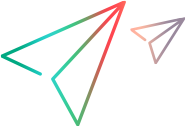Create certificates for Azure cloud
This section describes how to create a self-signed certificate. To create a certificate signed by CA, refer to the OpenSSL documentation.
To create a self-signed certificate:
-
Install the prerequisite software.
- Download and install the latest Microsoft Visual C++ Redistributable Package (x86).
- Download and install the latest version of OpenSSL from http://slproweb.com/products/Win32OpenSSL.html. Use all of the default settings.
-
Set up the OpenSSL environment.
Run the following commands:
set OPENSSL_CONF=C:\OpenSSL-Win32\bin\openssl.cfgcd C:\OpenSSL-Win32\binopenssl req -newkey rsa:2048 -new -nodes -x509 -days 3650 -keyout myazurekey.pem -out myazurekey.pem
Enter the required information. When prompted, press Enter to confirm each operation. A file titled myazurekey.pem is created in the C:\OpenSSL-Win32\bin folder.
-
Create the certificate.
Run the following command:
openssl x509 -inform PEM -in myazurekey.pem -outform DER -out myazurekey.cer.The myazurekey.cer file is created in the C:\OpenSSL-Win32\bin folder.
-
Upload the certificate to the Azure machine.
Use the Azure Console > Settings > Manage Certificates view to upload the myazurekey.cer file to Azure.
-
Add the certificate in Controller.
In Controller, select Tools > Manage Cloud Accounts. Select Microsoft Azure as the provider, and specify the myazurekey.pem file as the certificate. For details, see Manage Cloud Accounts dialog box.