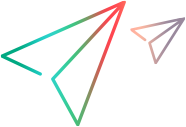Install the LoadRunner Azure API Service
Vuser scripts can include Azure API functions, which enable access to Microsoft Azure Key Vault, a cloud service used for securely storing and accessing data. To run scripts containing these APIs, you need to install the LoadRunner Azure API Service on each load generator machine that will run the scripts. To replay the scripts in VuGen, install the service on the VuGen machine.
Install the Azure API Service on Windows
Install the Azure API Service on Windows machines using the Setup Wizard.
To install the Azure API Service on a Windows machine:
-
Run the SetupAzureAPIService.exe file. This file is located in the \Additional Components\Azure API Service folder in the installation media; alternatively, you can download the Azure API Service installation package from AppDelivery Marketplace.
The Setup Wizard opens, displaying the Welcome screen.
-
Follow the online instructions to complete the installation.
During the installation process, you can configure the following:
-
Installation folder
-
Server port: (Default value:
16888) Port used for Vuser script API access. If changed, the lr_azure_set_service_port API must be used in the Vuser script to set the access port. For details, see lr_azure_set_service_port in the Function Reference (select the relevant version). -
Data folder: Location where the data file is saved
-
- Make sure that the Start Azure API Service Automatically check box is selected.
- Click Install, and then follow the wizard’s instructions to complete the installation procedure.
Note: If you are unable to access the Azure API Service, make sure that the service is started. To start the service, go to Control Panel > Systems & Security > Administration Tools > Services. Right-click Micro Focus Azure API Service and select Start.
Install the Azure API Service on Linux
Install the Azure API Service on Linux machines using the Setup Wizard.
To install the Azure API Service on a Linux machine:
- Switch to super user.
- Extract the installation file. This file is located in /<path_to_installer_dvd>/MF_Azure_API_Service_2022_Linux_64bit.tgz; alternatively, you can download the Azure API Service installation package from AppDelivery Marketplace.
- Open the location of the inst64.bin installer file and launch the Setup Wizard:
./inst64.bin. -
Follow the online instructions to complete the installation.
During the installation process, you can configure the following:
-
Installation folder
-
Link location: Link for the installation folder
-
Server port (Default value:
16888) Port used for Vuser script API access. If changed, the lr_azure_set_service_port API must be used in the Vuser script to set the access port. For details, see lr_azure_set_service_port in the Function Reference (select the relevant version). -
Data folder: Location where the data file is saved
-
-
After the installation, the Azure API Service starts automatically. Run the
service Azure_API_service statuscommand to check the service status.If the service is not running, run the
service Azure_API_service startcommand to start the service.
To uninstall LoadRunner Azure API Service from a Linux machine:
- Switch to super user.
-
Change current directory to the installation directory:
cd <path_to_installation_folder>/ _MF_Azure_API_service_Installation - Launch the wizard:
./Change_MF_Azure_API_service_Installation - Follow the online instructions to uninstall the service.
Configure the Azure API Service
The Azure API Service includes a number of settings that define how the service operates. To change these settings, you modify the keyvault.json file. By default, this file is located in C:\Program Files (x86)\Micro Focus\Azure API Service\service.
Note: After you modify the keyvault.json file, you must restart the Azure API Service.
To restart the service:
- On Windows: Open Control Panel > Systems & Security > Administration Tools > Services. Right-click Micro Focus Azure API Service and select Restart.
- On Linux: Run the command
sudo service Azure_API_service restart.
| Setting Key | Details | |
|---|---|---|
| kvPath |
The stored path of the database. Default value: C:\ProgramData\Micro Focus\Azure API Service\db\data |
|
| port |
The TCP port that is used for access to the service. Default value: 16888. Note: This is the port used for Vuser script API access. If changed, the lr_azure_set_service_port API must be used in the Vuser script to set the access port. |
|
| proxy | The proxy used to tunnel requests to Azure Key Vault. | |
| certificate | The name of the certificate file to use for HTTPS communication. | |
| privateKey | The name of the private key to use for HTTPS communication. | |
| logger | Contains the settings for logging options: | |
|
level |
Specifies the level of logging performed. Possible values:
|
|
| transports > file > path |
Specifies the folder where the log files are saved. Default value: %TEMP%\\ KeyVaultService, where %TEMP% is an environment variable that refers to the current user account. Note: The %TEMP% variable for the Local System account usually points to the %windir%\temp folder. In this scenario, the log files are located in %windir%\temp\KeyVaultService. |
|
 See also:
See also:
- Working with Microsoft Azure Key Vault
- Azure API Functions in the Function Reference (select the relevant version)