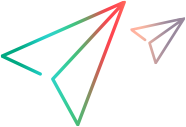This task describes how to add and edit schedule actions.
Add a schedule action
Note: You can add actions to a real-world schedule only.
To add an action to the schedule:
-
In the Action grid do one of the following:
-
To insert an action after a specific action, select the action and click Add Action After
 .
. -
To add an action after the last action, double-click the last row in the Actions grid—marked by an asterisk (*).
-
In the Add Action dialog box, define the new action. For schedule action details, see Schedule actions.
-
Click Apply.
-
To add another action while in the Add Action dialog box, click Add Another Action and repeat steps 2 through 3.
Edit a schedule action
To edit a schedule action:
Double-click the action (or select it), click Edit Action  , and edit the action as desired.
, and edit the action as desired.
You can also edit other actions before closing the Edit Action dialog box. Click Previous or Next to navigate between the actions.