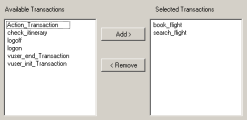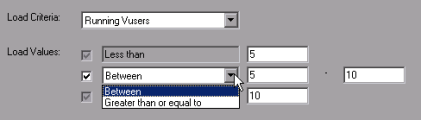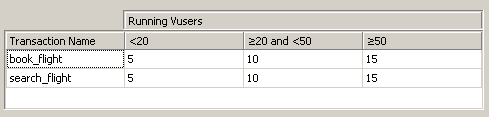Define service level agreements - use-case scenario
This use-case scenario describes how to define a service level agreement (SLA) for Average Transaction Response Time.
-
Background
The administrator of Web Tours would like to know when the average transaction response time for booking a flight and searching for a flight exceeds a certain value. Assume that your scenario includes a script that includes the following transactions: book_flight and search_flight.
-
Start the SLA wizard
In the Service Level Agreement pane, click New to open the Service Level Agreement wizard.
-
Select the measurement for the SLA
On the Select a Measurement page, under Select a Measurement for Your Goal, in the Transaction Response Time box, select Average.
-
Select the transactions to evaluate in your goal
On the Select a Transaction page, select the transactions to be evaluated: book_flight and search_flight.
-
Select a load criterion and define appropriate ranges of load - optional
On the Select Load Criteria page, select the load criterion to take into account when evaluating the average transaction response time.
In this case, to see the effect that various quantities of Vusers running on the system has on the average transaction response time of each transaction, in the Load Criteria box, select Running Vusers.
Then set the value ranges for the running Vusers:
Consider less than 20 Vusers to be a light load, 20 – 50 Vusers an average load, and 50 Vusers or more a heavy load. Enter these values in the Load Values boxes.
-
Set thresholds
On the Set Threshold Values page, you define the acceptable average transaction response times for the transactions, taking into account the defined load criteria.
In this case, define the same threshold values for both transactions as follows: for a light load, a reasonable average response time can be up to 5 seconds, for an average load, up to 10 seconds, and for a heavy load, up to 15 seconds.
Tip: To define the same thresholds for all the transactions, you can type the values in the table nearer the bottom of the Set Threshold Values page, and click Apply to all transactions.
-
Define a tracking period - optional
When SLA statuses for a measurement are determined at time intervals over a timeline, the frequency of the time intervals is determined by the tracking period.
This step is optional because an internally-calculated tracking period of at least 5 seconds is defined by default. You can change the tracking period in the Advanced Options dialog box:
-
In the Service Level Agreement pane, click the Advanced button.
-
Select Tracking period of at least X seconds, and select a tracking period. The time intervals are calculated by Analysis according to a built-in algorithm and as a function of the value you enter here.
Example:
If you select a tracking period of 10, and the aggregation granularity for the scenario (defined in Analysis) is 6, then the tracking period is set to the nearest multiple of 6 that is greater than or equal to 10, that is, Tracking Period = 12.
For details, see Tracking period.
For user interface details, see Advanced Options dialog box (Service Level Agreement pane).
-
-
Results
When analyzing your scenario run, Analysis applies your SLA settings to the default Summary Report and the report is updated to include all the relevant SLA information.
For example, it displays the worst performing transactions in terms of defined SLAs, how specific transactions performed over set time intervals, and overall SLA statuses.