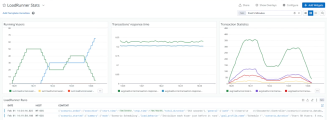Integration with Datadog
You can configure Controller to push real-time metrics and data from scenario runs to Datadog. In Datadog, you can install an optional dashboard to view the data in pre-configured widgets.
Tip: The integration with Datadog is bi-directional. LoadRunner Professional can also receive monitoring metrics collected by Datadog. The metrics are displayed in Controller and Analysis graphs. For details, see Datadog monitor.
Push data to Datadog
You can configure Controller to push data to Datadog. You can choose whether to send scenario information and/or run metrics. In Datadog, the data is formatted with tags that enable you filter and aggregate the data.
To configure Controller to push data to Datadog:
- In the Controller toolbar, select Tools > Datadog Configuration.
- In the displayed Datadog Configuration dialog box, in the Site field, select the region defined in your Datadog account.
- In the API key field, enter the API key generated by Datadog. For details on generating an API key, see the Datadog documentation.
- Click Test Connection.
-
Once the connection is successful, select whether to send scenario information and/or run information to Datadog:
Option Details Send scenario information Send information about the scenario run, such as the start and stop time, duration, and included scripts.
Send run information Send metrics from the scenario run, such as Vuser status and transaction response times.
For details on the available metrics, see Datadog metrics.
-
If you enable Controller to send scenario information, install the LoadRunner Run Info Pipeline in Datadog to ensure that tags are applied to the scenario information.
For details on installing a pipeline, see the Datadog product documentation.
For details on the available tags, see Datadog tags.
-
Optionally, in Datadog, install the LoadRunner Stats dashboard. When you run a Controller scenario, the data is displayed in dashboard widgets. For details, see LoadRunner Stats dashboard.
Once Controller has been configured to push data to Datadog, the data is pushed each time you run a scenario in Controller. To block Controller from pushing data to Datadog, select Tools > Datadog Configuration and clear the fields in the Datadog Configuration dialog box.
Datadog metrics
The run information from LoadRunner Professional is divided into metrics. Metrics for LoadRunner Professional data begin with loadrunner. The available metrics are listed in the Datadog Metrics section.
Available metrics include the following:
| Metric | Details |
|---|---|
| loadrunner.vusers.running | Number of Vusers currently running. |
| loadrunner.vusers.ready | Number of Vusers ready to run. |
| loadrunner.vusers.finished | Number of Vusers that have finished running. |
| loadrunner.vusers.error | Number of Vusers that have failed with errors. |
| loadrunner.total.transactions.passed.per.sec | Total transactions passed per second. |
| loadrunner.transaction.response_time | Specific transaction response time. |
| loadrunner.transaction.passed | Number of successful executions of the transaction. |
| loadrunner.transaction.failed | Number of failed executions of the transaction. |
| loadrunner.transaction.stopped | Number of stopped executions of the transaction. |
Datadog tags
Tags enable you to aggregate and filter data in Datadog. Different tags are automatically applied to LoadRunner Professional run metrics and to scenario information.
Scenario information tags
The following tags are applied to scenario information.
Note: To ensure that the scenario information tags are applied, you must install the LoadRunner Run Info Pipeline in Datadog.
| Tag key | Value |
|---|---|
| lr_hostname | Name of the Controller machine running the scenario. |
| lr_scenario_load_behavior | Initialization behavior of the Vusers. |
| lr_scenario_mode | Schedule type: scenario scheduling or group scheduling. |
| lr_scenario_type | Manual or goal-oriented scenario. |
| lr_service | The LoadRunner product running the scenario. |
| lr_version | Version of Controller running the scenario. |
Run metric tags
The following tags are applied to run metrics.
| Tag key | Value |
|---|---|
| host | Name of the Controller machine running the scenario. |
| transaction_name | Transaction name from the Vuser script. |
Note: Datadog applies limitations (such as maximum length and supported characters) to metric tags. If a tag value does not meet the Datadog requirements, the value is changed within Datadog. For example, if a transaction name includes an unsupported special character, the character is converted to an underscore: _
For more details, see the Datadog product documentation.
LoadRunner Stats dashboard
The Datadog integration includes the LoadRunner Stats dashboard, which you can install in Datadog.
You can find the dashboard in the Assets section of the Datadog documentation for the LoadRunner Professional integration. For details on installing a dashboard in Datadog, see the Datadog product documentation.
The dashboard includes widgets that display run information and scenario information (depending on the data that Controller is configured to send).
| Data | Widgets |
|---|---|
| Run information |
Graphs displaying run metrics:
|
| Scenario information | List of scenario runs. To view additional details, click an item in the list. |
You can filter and aggregate the widget data using tags. For details, see Datadog tags.
 See also:
See also: