Service Virtualization Runtime dialog box
The Service Virtualization Runtime dialog box lets you interact with the services during the test.
| To access |
Do one of the following:
|
| Relevant tasks | Use virtual services in a scenario |
| See also | Service Virtualization Setup dialog box |
User interface elements are described below(unlabeled elements are shown in angle brackets):
|
UI Element
|
Description
|
|---|---|
|
<#> selected service(s) |
The number of active services selected in the list below. |
| Simulate |
Includes the selected services in the test. The Mode icons change to
 . . |
| Stop | Removes the selected services from the test. The Mode icons change to  . . |
| Unlock | Removes the lock from the selected services. |
| Undeploy | Undeploys the selected services. |
| <Virtualization services> |
Lists the virtualized services displaying the following information:
|






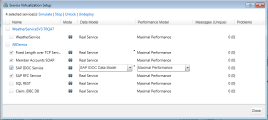
 . In the Service Virtualization Setup dialog box, click Show Runtime in the top right corner.
. In the Service Virtualization Setup dialog box, click Show Runtime in the top right corner.



