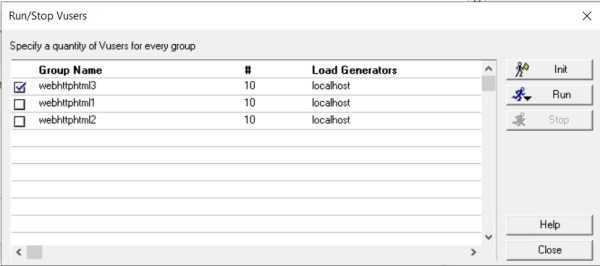Initialize/run additional Vusers or stop running Vusers
This use-case scenario describes how to set the behavior of Vusers during a scenario run, irrespective of their defined schedules. The examples show how to initialize or run a specific number of additional Vusers, or stop a specified numbers of running Vusers.
Initialize/run additional Vusers in Vuser group mode
This section how to run additional Vusers when working in Vuser Group mode.
Note: The options to initialize or run additional Vusers can be done as two separate actions, with no connection to each other. They are being shown here together as a single workflow for demonstrative purposes only.
Initialize additional Vusers
Open the Run/Stop Vusers dialog box.
Select the checkbox by the script whose run you want to modify and enter the number of Vusers to add. In this example, webhttphtml3 is selected, with 10 in the # (number) column.
To initialize the Vusers, click Init. Ten Vusers are immediately initialized and move to the Ready state.
Note: The additional initialized Vusers are taken from the Vusers that are in the Down state. If you initialize a greater number of Vusers than there are in the Down state, then all of them are initialized.
Run additional Vusers
If you then want to run five additional Vusers immediately, and not wait for them to run as per their defined schedules, select only the checkbox for the desired script, and enter the number of Vusers in the # column.
You then have two options for how to run these additional Vusers:
-
Run initialized Vusers. You can run five Vusers from those initialized in the previous step. To do this, click the arrow on the Run button and select Run Initialized. Five Vusers immediately move from the Ready state to the Run State.
-
Run new Vusers. You can create and run five new Vusers, with no effect on those he initialized in the previous step. To do this, click the arrow on the Run button and select Run New. Five Vusers are immediately created and move directly to the Run state.
Note: If there were still Vusers in the Down state, the new Vusers would be taken from them.
Initialize/run additional Vusers in Percentage mode
The following section shows how to initialize and run additional Vusers when working in Percentage mode:
Note: The options to initialize or run additional Vusers can be done as two separate actions, with no connection to each other. They are being shown here together as a single workflow for demonstrative purposes only.
Initialize new Vusers
To initialize Vusers immediately, and not wait for them to initialize as per their defined schedules, in the Run tab, click Run/Stop Vusers to open the Run/Stop Vusers dialog box.
Only select the checkbox by the desired script, and enter a value in the Distribute X Vusers among all the scripts box. Set the percentage values for the other scripts to 0%. For details, see the note below.
When a checkbox is cleared, no Vusers are distributed to that script. However, the amount of Vusers that would have been assigned to it are not redistributed to the scripts that remain selected, unless you specify 0% in the percentage column.
For example, if you enter 10 in the Distribute X Vusers among all the scripts box, those Vusers are automatically distributed as equally as possible among the available scripts, For three scripts, the distribution would be 4,3, and 3.
To distribute all 10 Vusers to one script, it is not sufficient to simply clear the checkboxes for the other scripts. This only ensures that no Vusers are added to these scripts, but it does not change the original Vuser distribution.
Click Initialize to immediately initialize those 10 Vusers and move them to the Ready state. From there, they run according to their defined Scheduler settings.
Run additional Vusers
If you the want to run five additional Vusers immediately, and not wait for them to run as per their defined schedules, in the Run/Stop Vusers dialog box, make sure to only select the checkbox by the script for which you want to add the Vusers, and enter a number in the Distribute X Vusers among all the scripts box. Set the percentage values for the other scripts to 0%. For details, see the note above.
You then have two options for how to run these additional Vusers:
-
Run initialized Vusers. He can run five Vusers from those he initialized in the previous step. To do this, he clicks the arrow on the Run button and selects Run Initialized. Five Vusers immediately move from the Ready state to the Run State.
-
Run new Vusers. He can create and run five new Vusers, with no effect on those he initialized in the previous step. To do this, he clicks the arrow on the Run button and selects Run New. Five Vusers are immediately created and move directly to the Run state.
If there were still Vusers in the Down state, the new Vusers would be taken from those Vusers.
Stop running Vusers in Vuser group mode
You can stop some of the running Vusers in a certain script, and not wait for them to stop as per their defined schedules.
To stop the Vusers:
-
In the Run tab, click Run/Stop Vusers to open the Run/Stop Vusers dialog box.
-
Only select the checkbox by te desired script, and enter the number of Vusers to stop in the # (number) column.
-
Click Stop. The specified number of running Vusers move from the Run state to the Gradual Exiting state.
Stop running Vusers in Percentage mode
This section describes how to stop some of the running Vusers in a certain script when working in Percentage mode, and not wait for them to stop as per their defined schedules.
To stop the Vusers:
-
In the Run tab, click Run/Stop Vusers to open the Run/Stop Vusers dialog box.
-
Only select the checkbox by te desired script, and enter the number of Vusers to stop in the Distribute X Vusers among all the scripts box. Set the percentage values for the other scripts to 0%.
-
Click Stop. The specified number of running Vusers move from the Run state to the Gradual Exiting state.