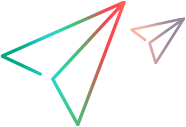Working with scenarios in OpenText Application Quality Management projects
The following steps describe the workflow of how to work with scenarios saved in an OpenText Application Quality Management project.
-
Set up connection
Open a connection to the OpenText Application Quality Management server and project that contains the scenario. For task details, see Connect to OpenText Application Quality Management.
-
Open the scenario
Select File > Open. The Open Scenario from ALM Project dialog box opens. Select the name and location of the scenario to open.
-
Save the scenario
Select File > Save as. If the scenario is in a project that uses version control and is not checked out, the scenario is only saved as a temporary file on your local machine.
 See also:
See also: