Design a goal-oriented scenario
This task describes how to design a goal-oriented scenario. In this type of scenario, you define the goals you want your test to achieve and LoadRunner Professional automatically builds a scenario for you based on these goals.
1. Prerequisites
-
Before setting up the scenario, decide which goal you want the scenario to reach. For details on types of scenario goals, see Goals types for goal-oriented scenarios.
-
Before you start designing the scenario, record the VuGen scripts to run in the scenario. For details, see the Virtual User Generator Help Center (select the relevant version).
2. Open a new goal-oriented scenario
- On the Controller toolbar, click the New Scenario button
 .
. -
In the New Scenario dialog box that opens, select Goal-oriented Scenario.
-
Click + Add Scripts. Select scripts from the list or click Browse to locate more scripts. Click Add to add the selected scripts to the scenario.
Note: If a script was created in a version of VuGen that is later than the Controller version, the script may not run. In this case you may be prompted whether to allow the script to run. A notice is added to the Load Generator log.
When you click OK, the Design tab opens and displays the new scenario.
3. Add load generators to the scenario
Click the Load Generators button ![]() to open the Load Generators dialog box. Click Add to add a new load generator and specify its settings.
For details, see the Add New Load Generator/Load Generator Information dialog box.
to open the Load Generators dialog box. Click Add to add a new load generator and specify its settings.
For details, see the Add New Load Generator/Load Generator Information dialog box.
4. Assign load generators to each script
In the Scenario Scripts pane, for each script, click the Load Generators column and select a load generator on which to run the script.
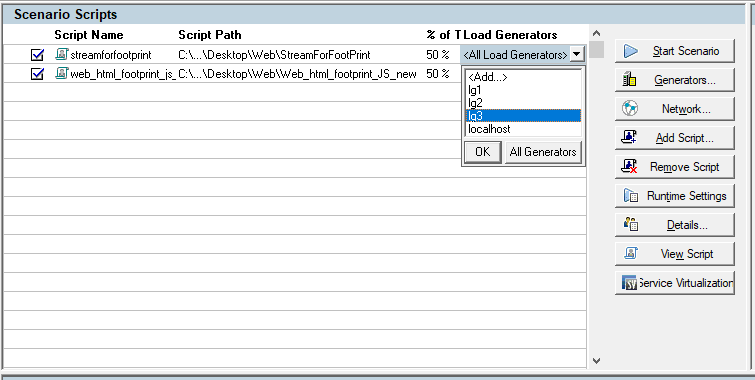
Note: By default, the script runs on all the load generators in the scenario.
5. Define a goal for the scenario
In the Scenario Goal pane, click the Edit Scenario Goal button. In the dialog box that opens, define the goal the scenario should reach. For details about filling in the scenario goal details, see Edit Scenario Goal dialog box.
6. Define a virtual location for each script in the scenario - optional
In the Scenario Scripts pane's Virtual Location column, select the location for the network virtualization. This only applies if you have Network Virtualization installed. For details, see Network Virtualization Locations.
7. Assign each script a percentage of the total scenario target
In the Scenario Scripts pane's % of Target column, enter the percentage of the total goal you want each script to reach during the scenario.
Note: Assign percentages to the scripts starting with the first script in the list and moving down the list.
8. Define virtual services for the scenario - optional
If you have Service Virtualization installed, you can add virtual services in place of actual services. For details, see Service Virtualization.
9. Define service level agreements for the scenario - optional
You can define service level agreements (SLAs) to measure scenario goals over time intervals, or over a whole scenario run. When you later analyze the run using Analysis, this data is compared against the SLAs and SLA statuses are determined for the defined measurements. To define SLAs, see Define service level agreements.












