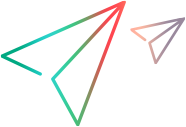Disruption events
You can incorporate chaos testing into a load test by adding disruption events.
In this topic:
Prerequisites
To add disruption events, you must first configure your Gremlin account in OpenText Core Performance Engineering.
To configure your Gremlin account, select Tools and integrations > Disruption events and enter your Gremlin Team ID and API key.
You can then add disruption events when configuring a load test. For details, see Configure disruption events.
You view disruption events data in the Dashboard. For details, see Dashboard metrics.
Note:
-
By default, this feature is inactive. To enable disruption events, submit a service request.
-
Adding a Gremlin account is project-specific. If you want to add disruption events in multiple projects, you must configure your Gremlin account in each project.
Configure disruption events
Before adding disruption events, make sure that you set up you Gremlin account as described above.
To add disruption events:
-
In the Load tests tab, select a test and click Disruption events
 in the sidebar . Disruption events already assigned to the load test are displayed. You can delete an event, or use the Active switch to make an event active or inactive.
in the sidebar . Disruption events already assigned to the load test are displayed. You can delete an event, or use the Active switch to make an event active or inactive. -
To add new disruption events to the load test, click the Add button to open the Add events dialog box. All the available disruption events are listed. You can filter the list by attack type and can search for a specific event.
-
Select the events you want to add to the load test and click Add. The selected events are added to the load test and are displayed in the Disruption events pane.
-
In the Disruption events pane, for each disruption event set the start time (when during the test run the event should start).
Note:
- Disruption events must end before the completion of the load test run. This means that a disruption event's start time + it's duration cannot be greater than the total load test run time.
- The same disruption event cannot run concurrently in a load test. A disruption event must end before another instance of the same event can be started.
Disruption event data can be viewed in the Dashboard. For details, see Dashboard metrics.