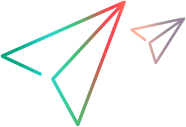Templates
Report template assets are entities that you can apply to your test run reports. You can customize an existing report layout and save it as a template for future use.
For details on how to create, save, and load templates, see Create report templates.
View the template list
The Assets > Templates page displays a list of the current templates.
Template grid
The templates grid shows a list of the templates with the following information:
| Column | Description |
|---|---|
| Name |
The name of the template. To change the name, select the template name and click Rename. |
| Usage |
The number of tests runs that use the template in your tenant. |
| Sections | The number of report sections included in the template. Select the template and view a list of the included sections. |
The grid also shows the author, creation date, modifier, and modification date.
Template preview pane
For a preview of the template's usage, select a single template to open the preview pane. If the preview pane does not open, click the expansion arrow.
The preview pane displays:
- General information: type, author, creation date, modifier, and modification date.
- Custom sections: the sections included in the template, for example, Summary and Top 10 Transactions.
- Related tests: Links to the tests that use that template in their report.
Manage and find templates
To manage and find report templates, select Assets > Templates. The following table describes the available options for managing report templates.
| Action | Task |
|---|---|
| Rename |
Select the checkbox of a single template and click the Rename button |
| Duplicate |
Select the checkbox of a single template and click the Duplicate button |
| Delete | Select the checkbox of one or more templates, and click the Delete button |
| Search | Use the Search box to search for a template by its name. |